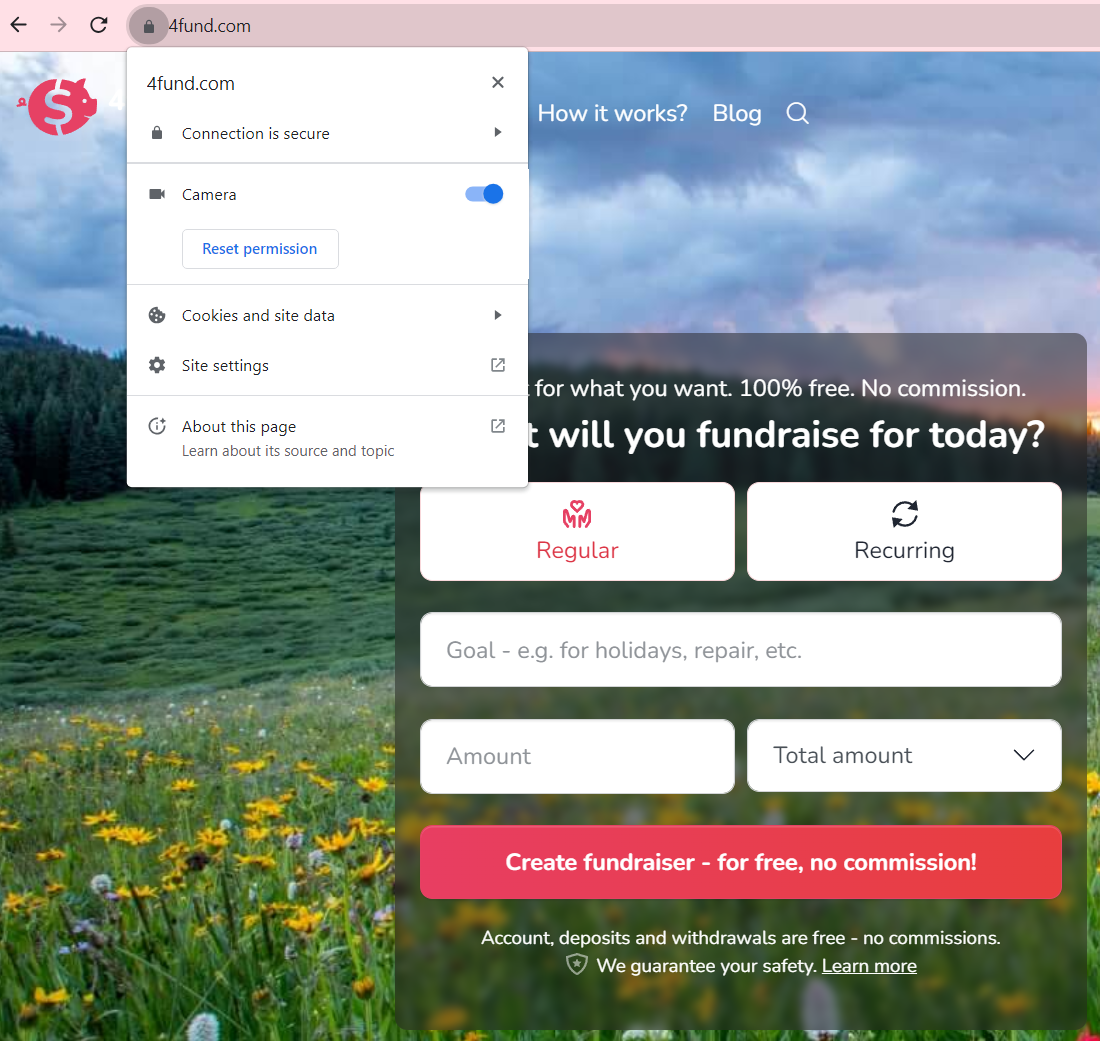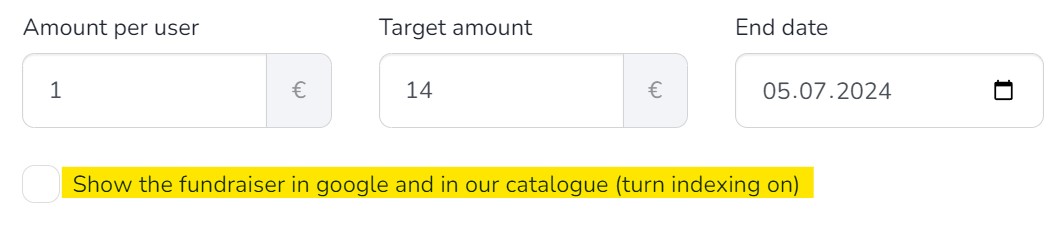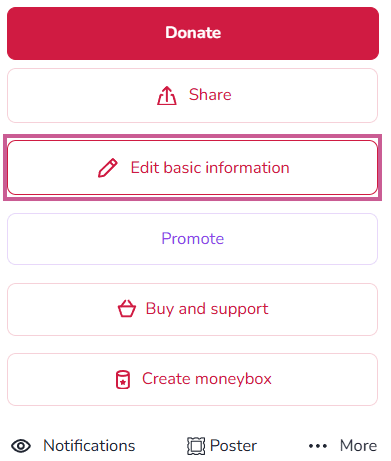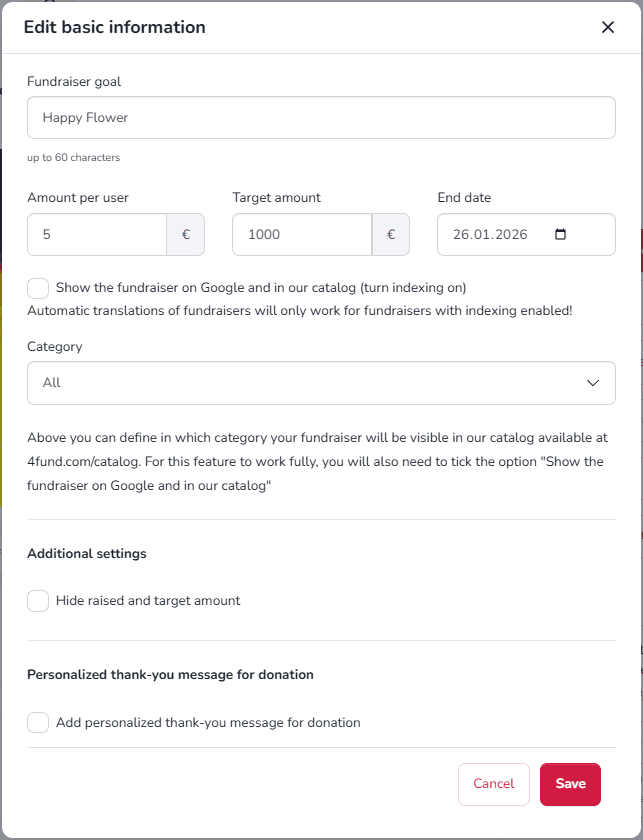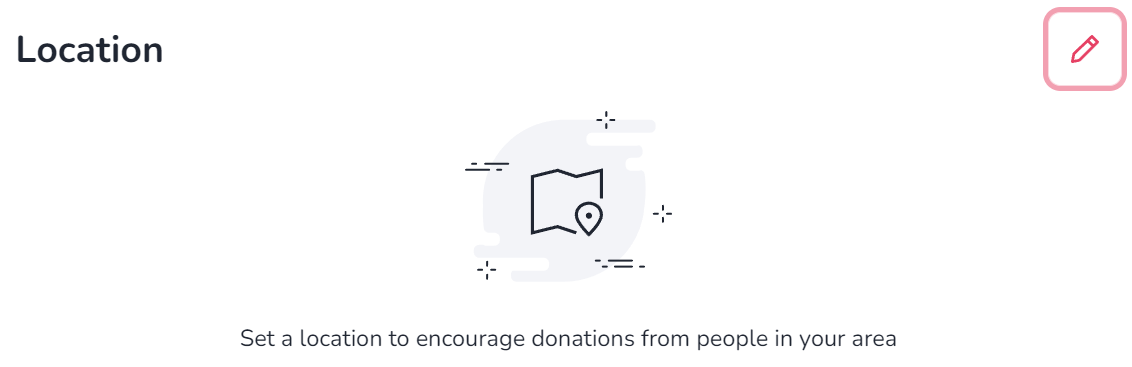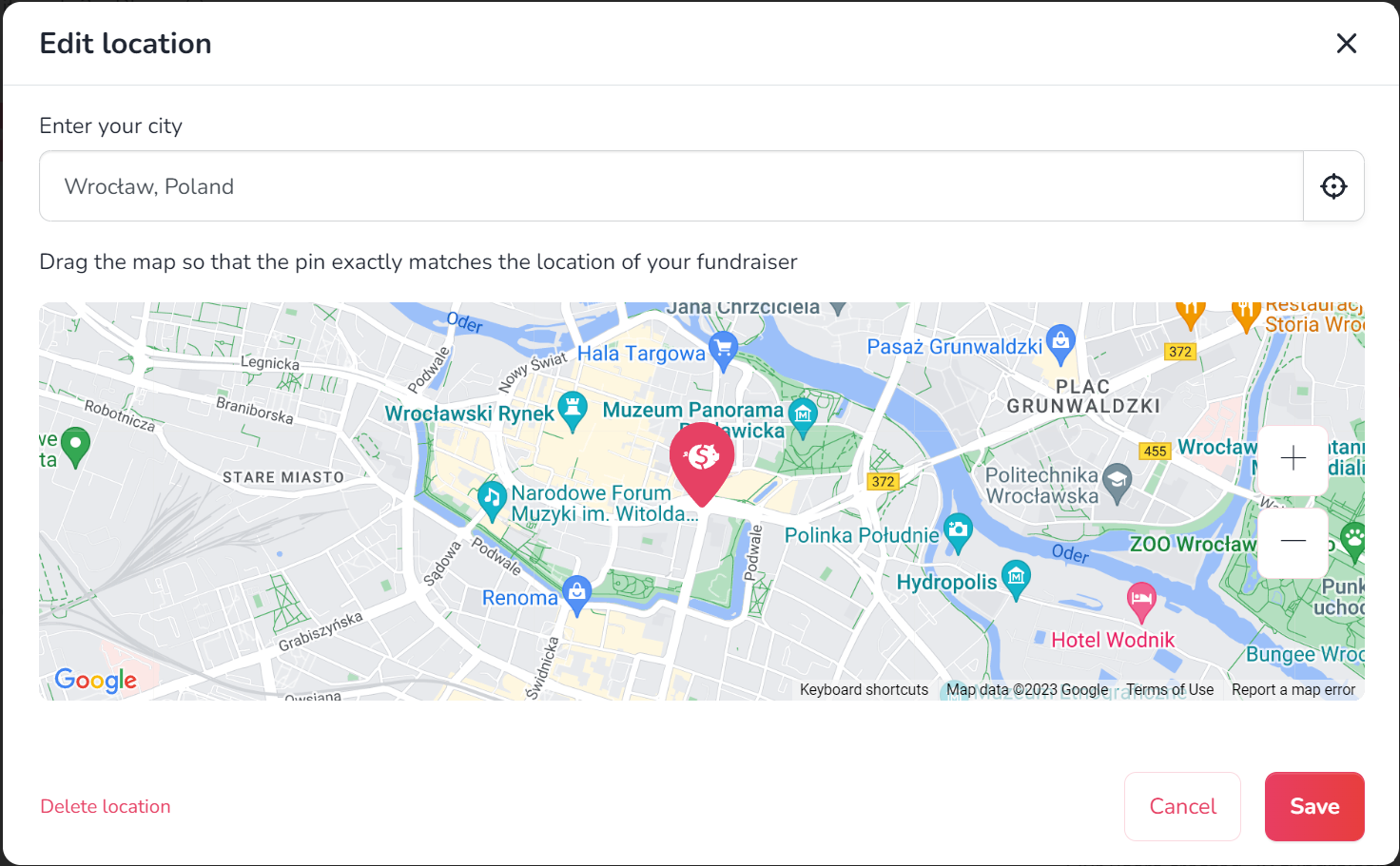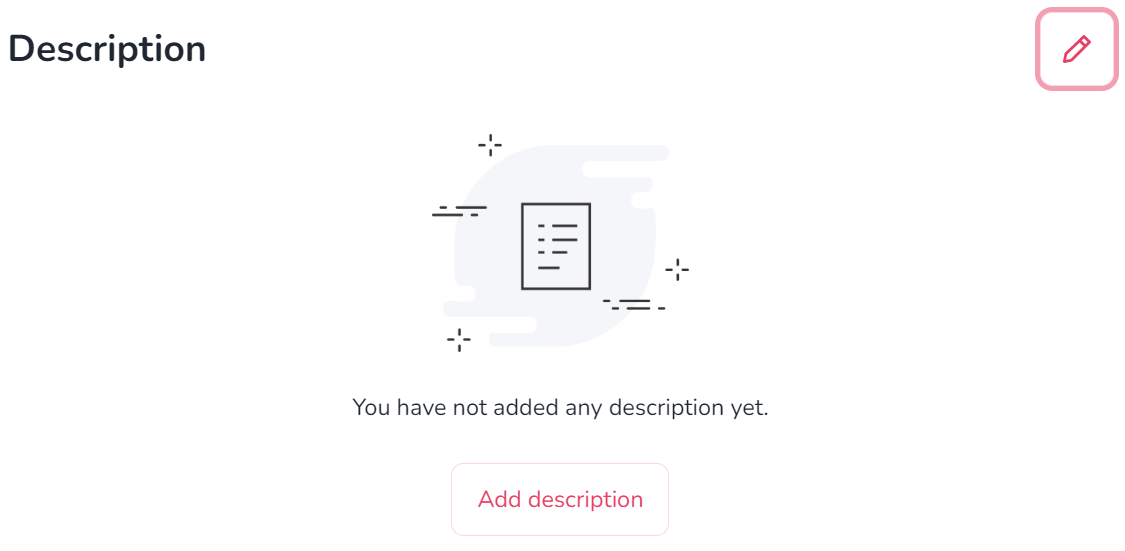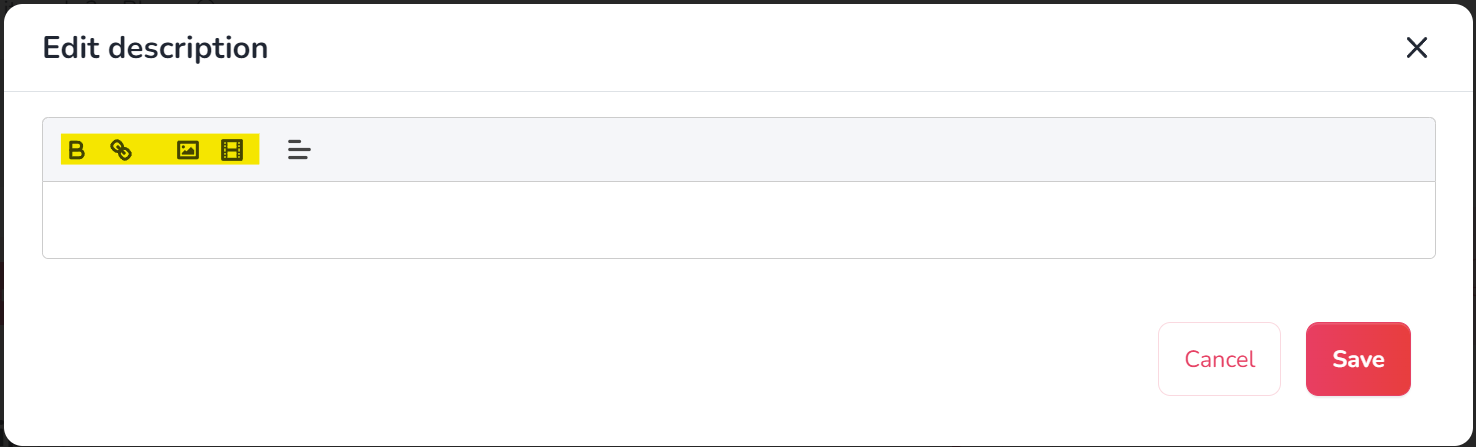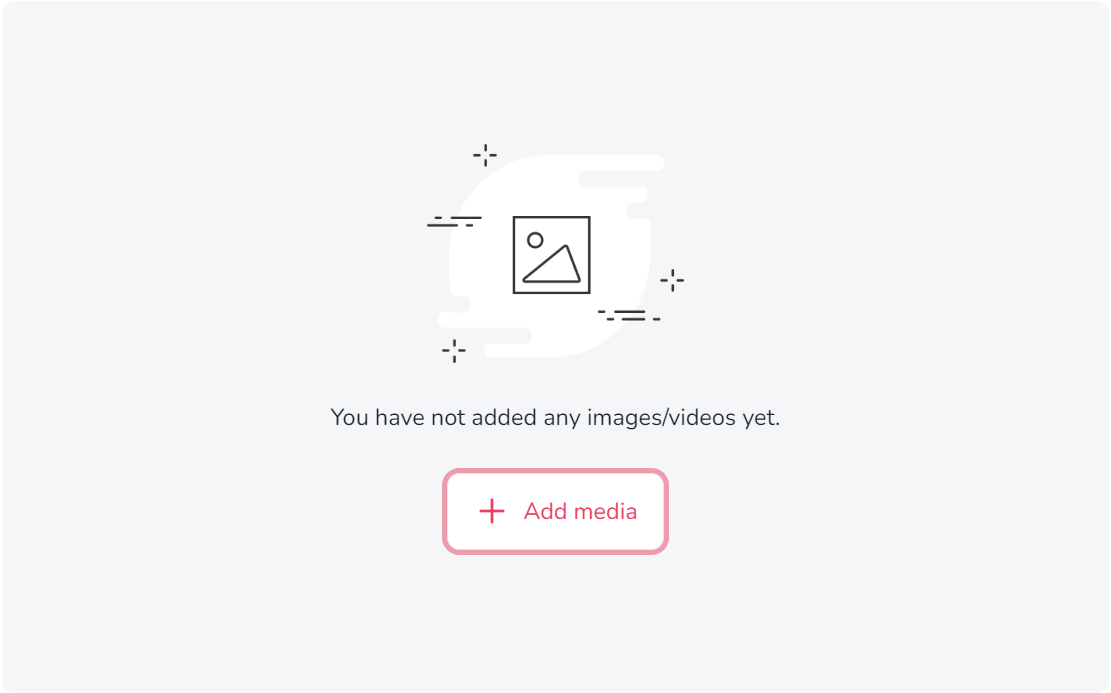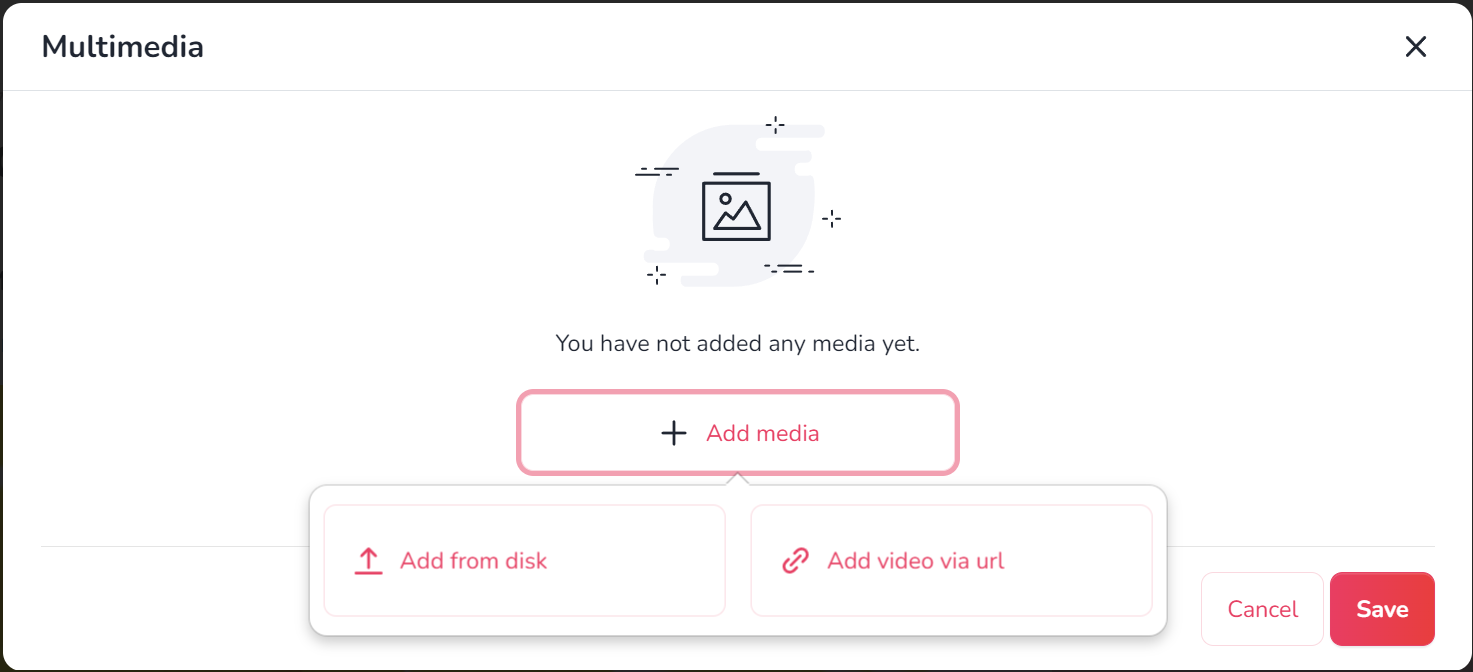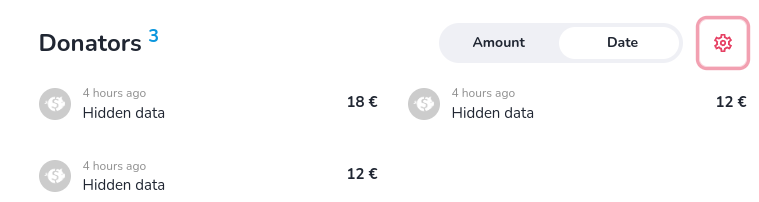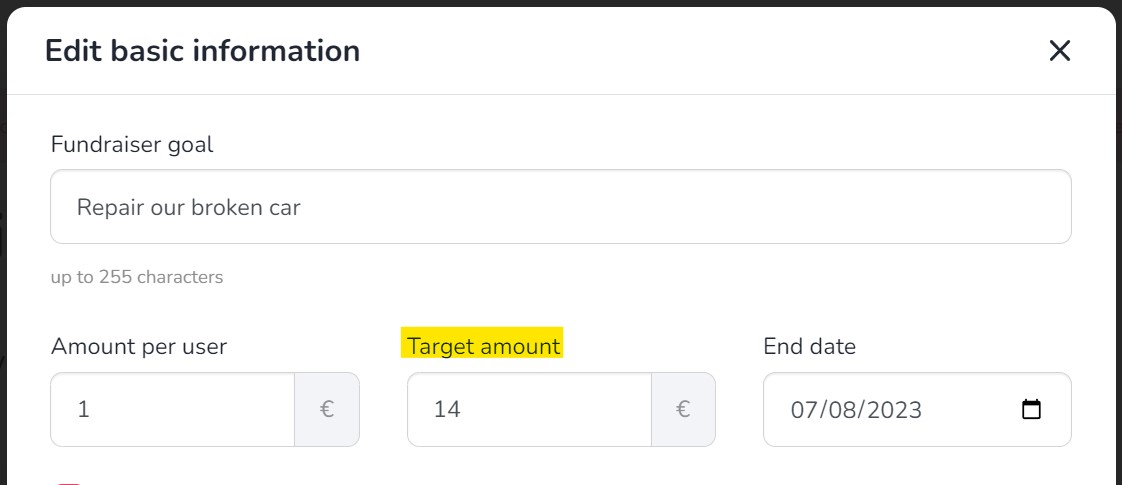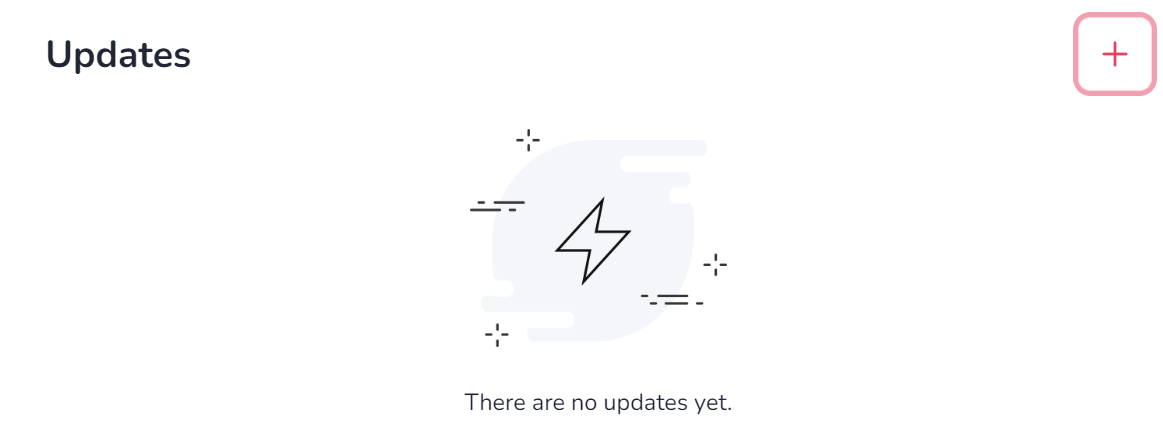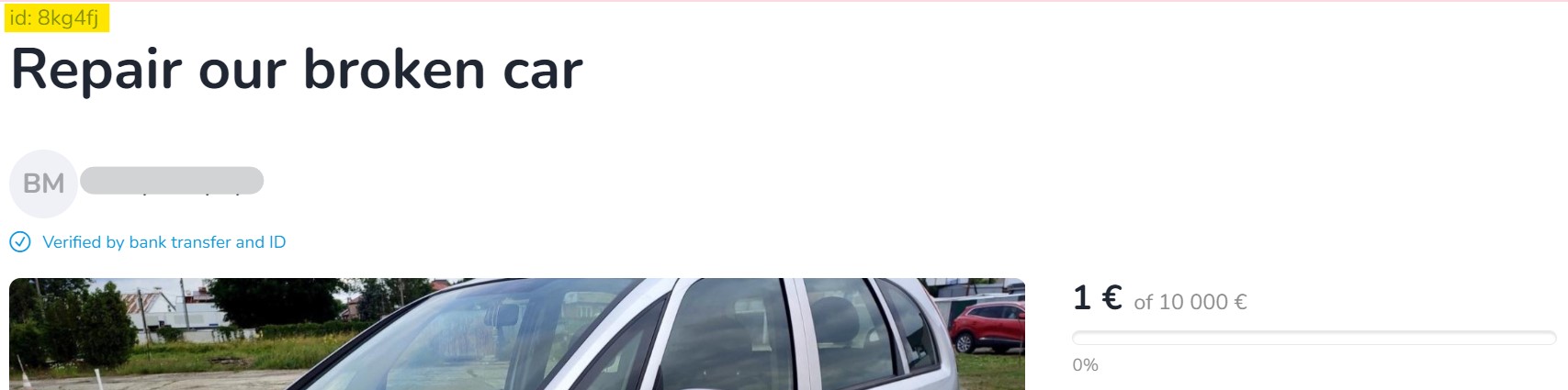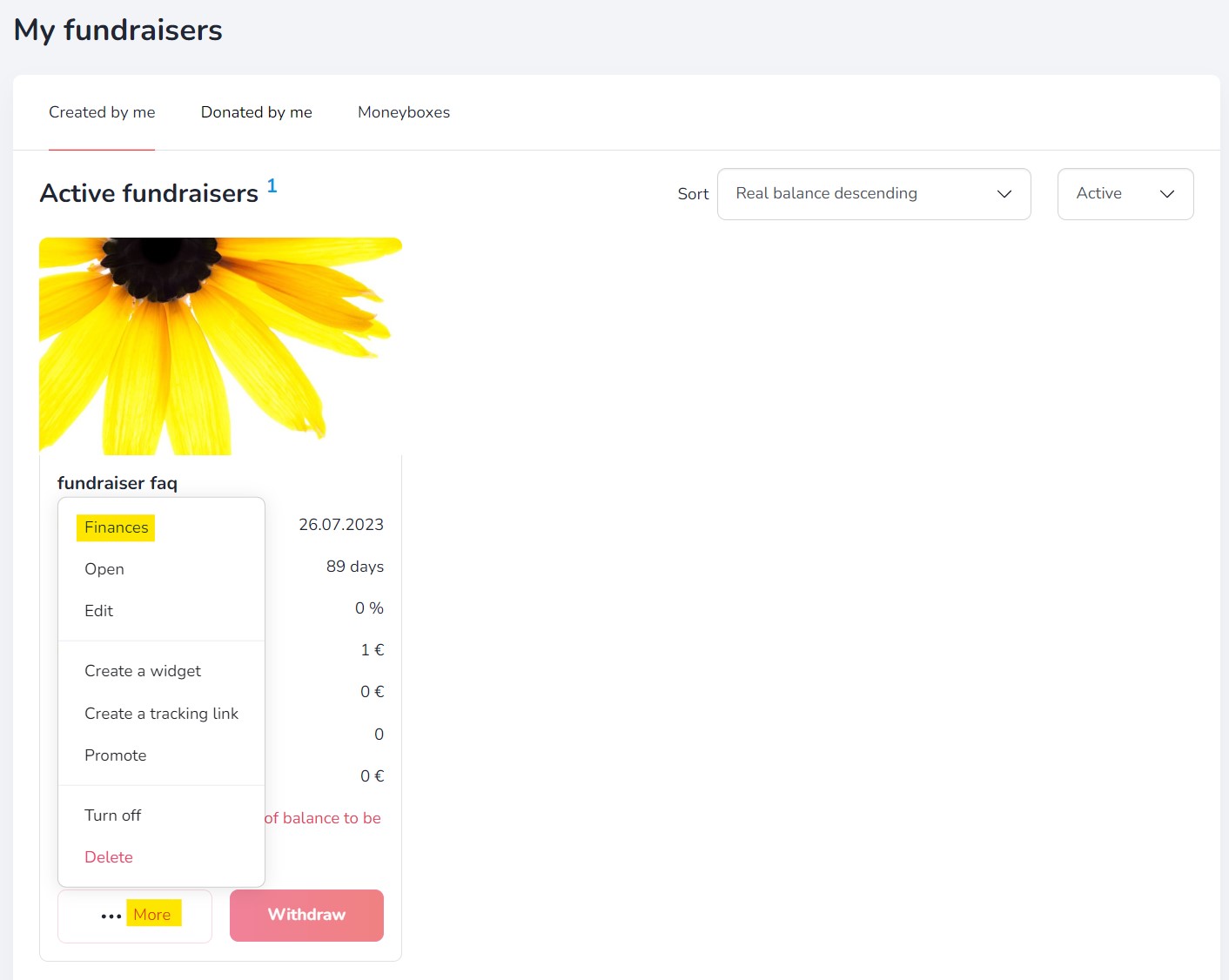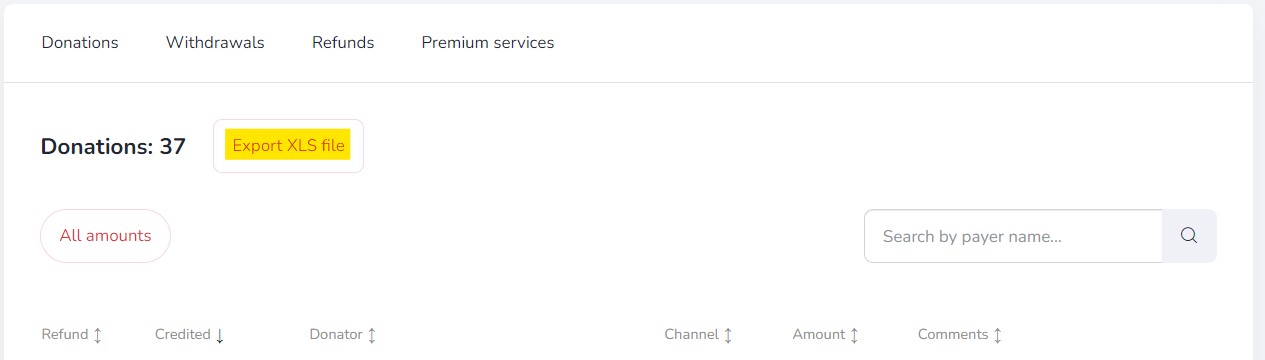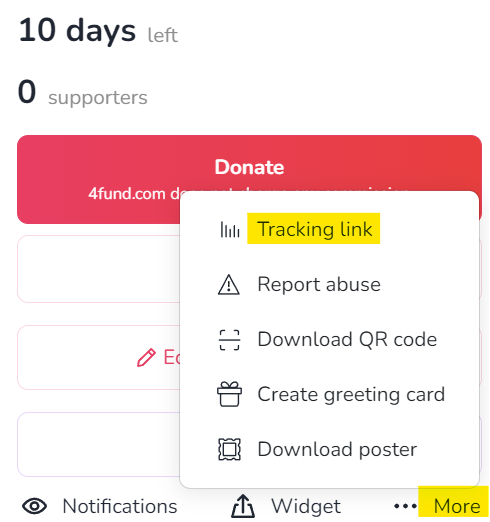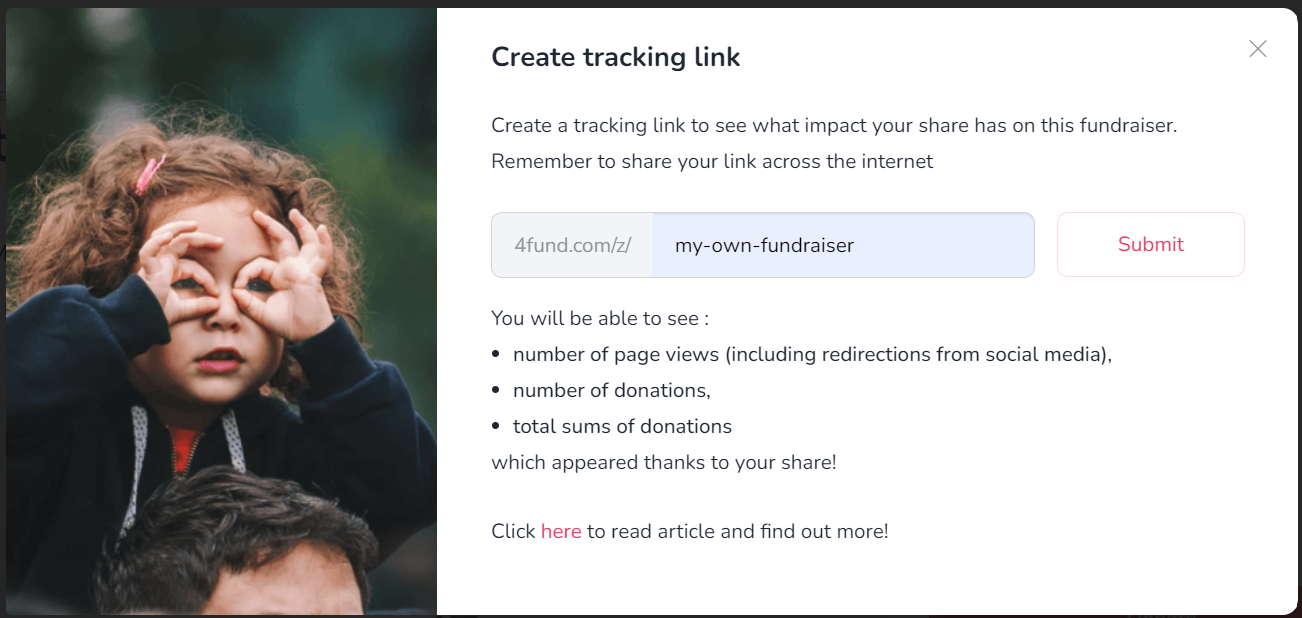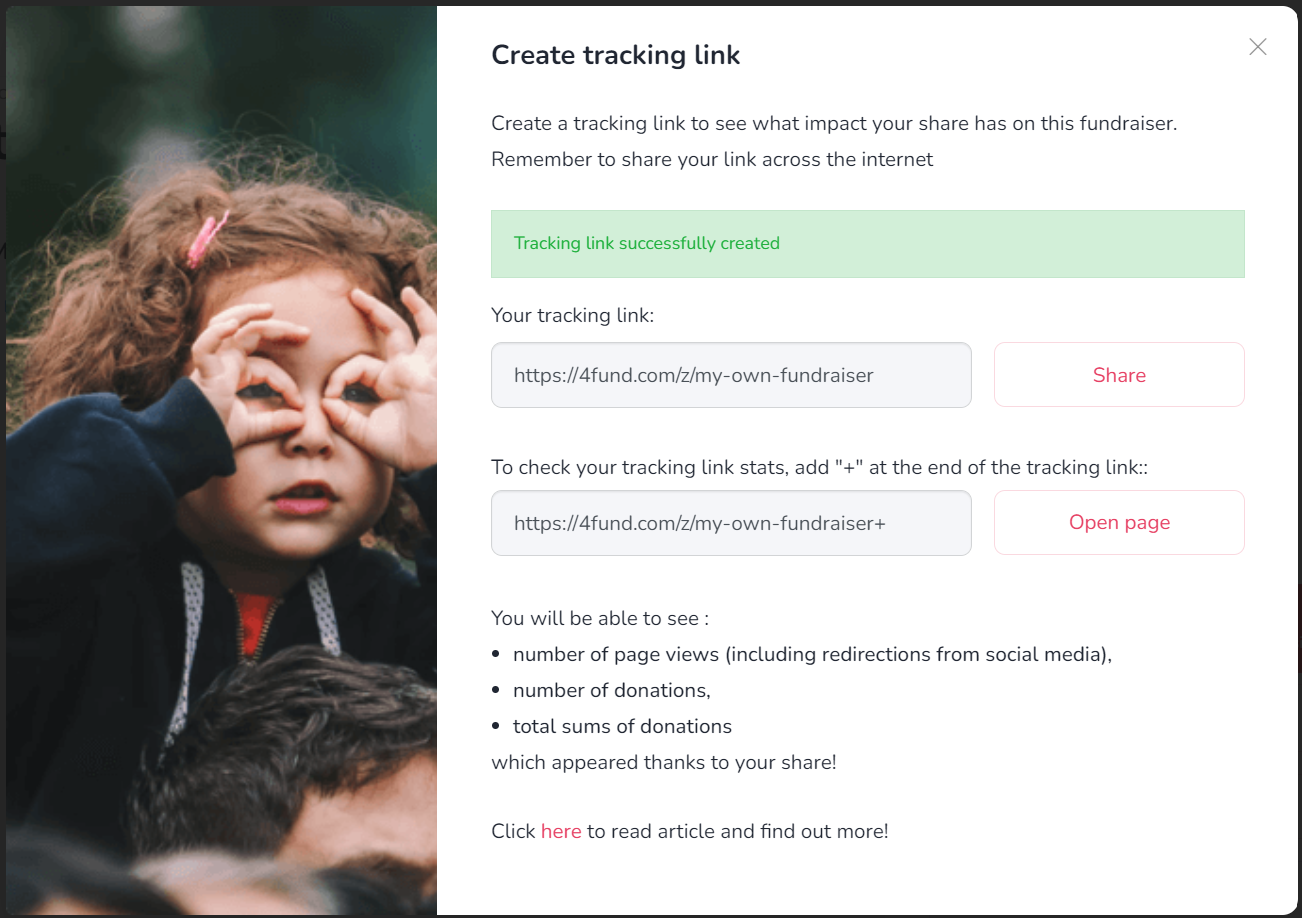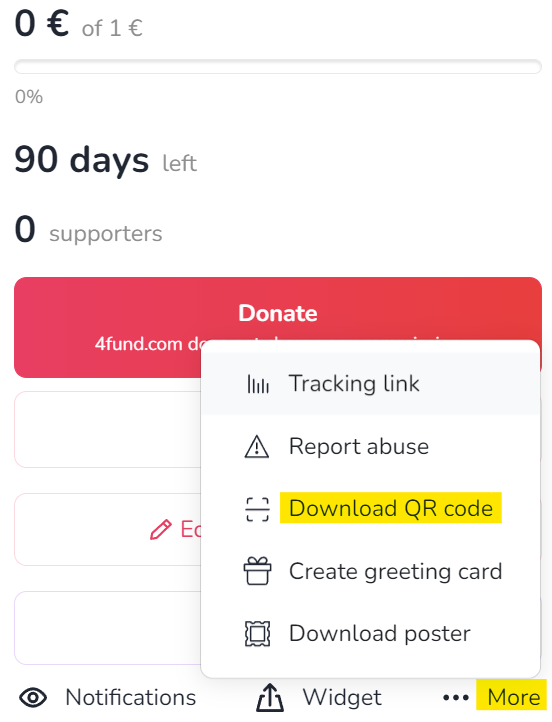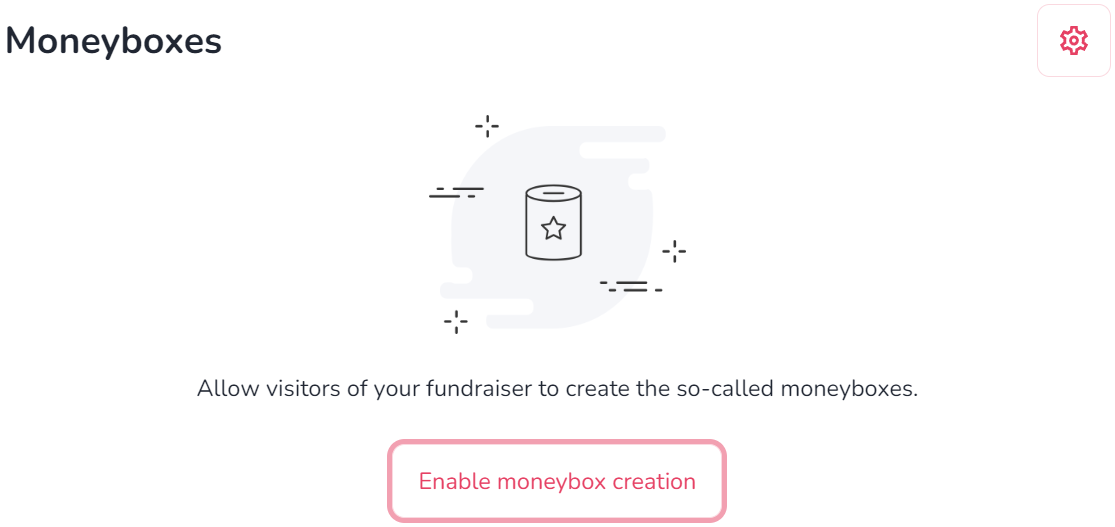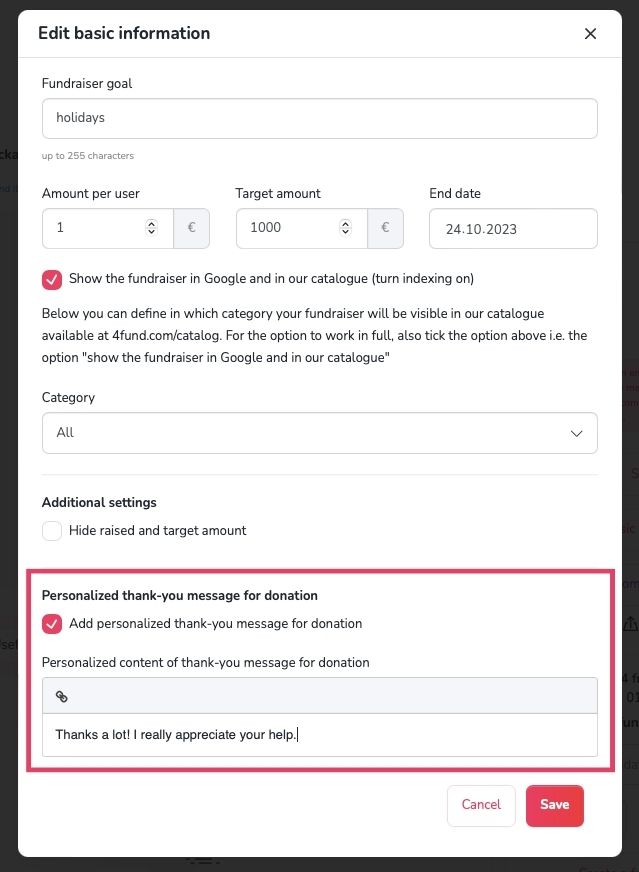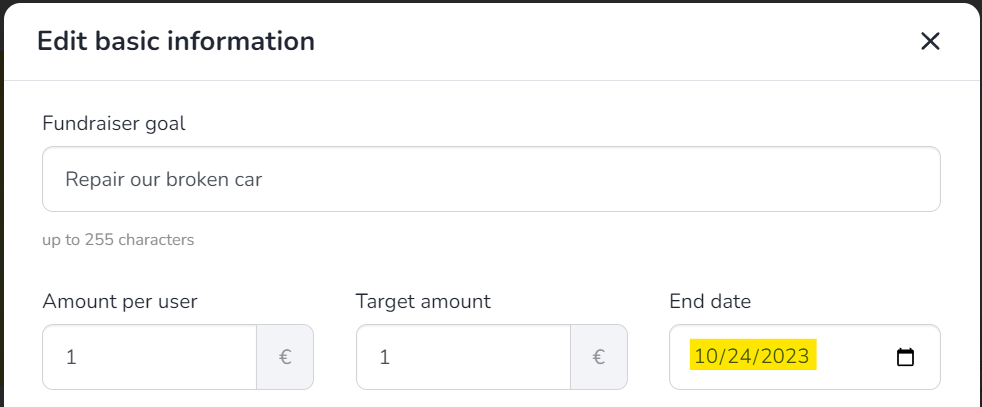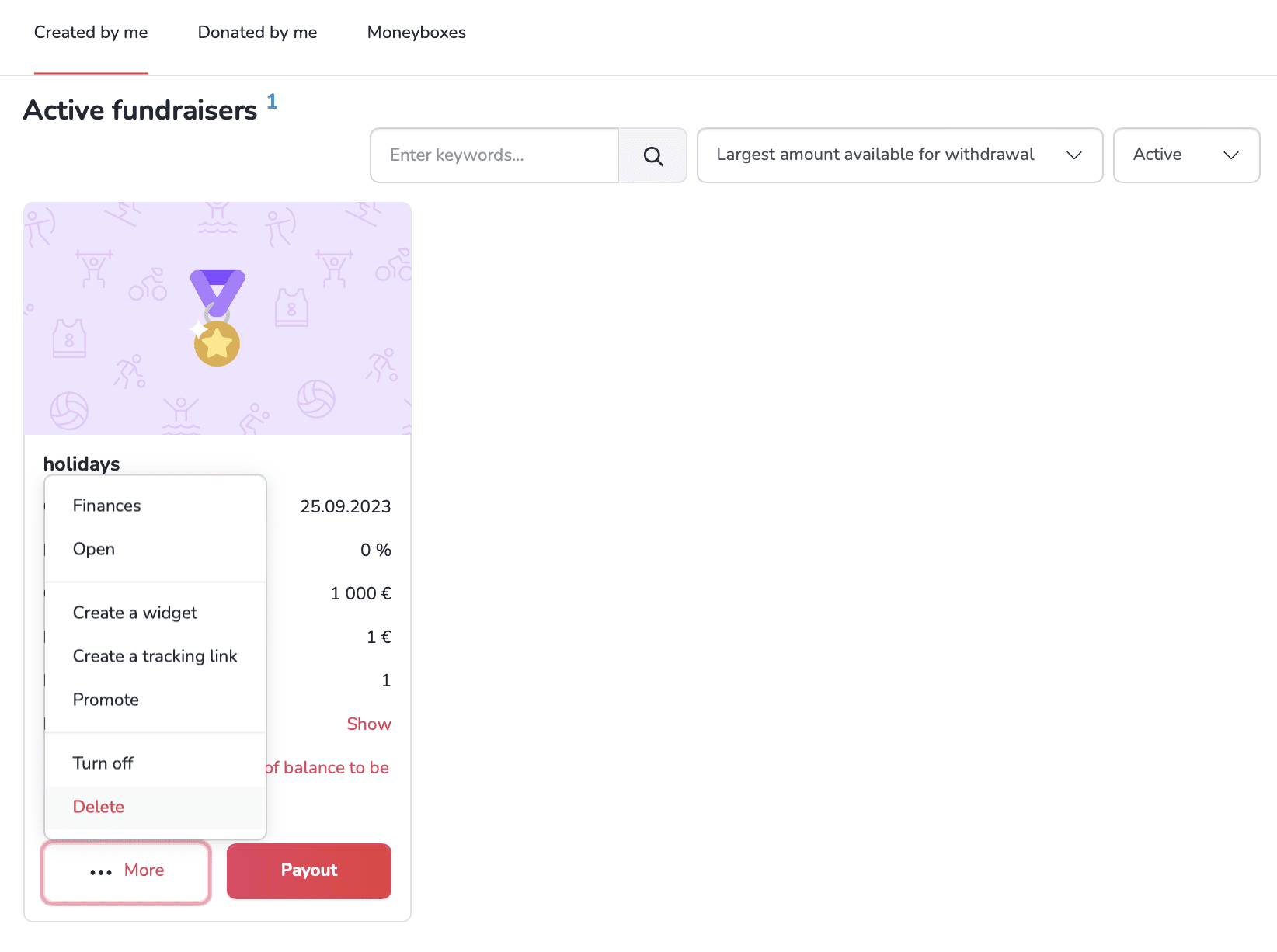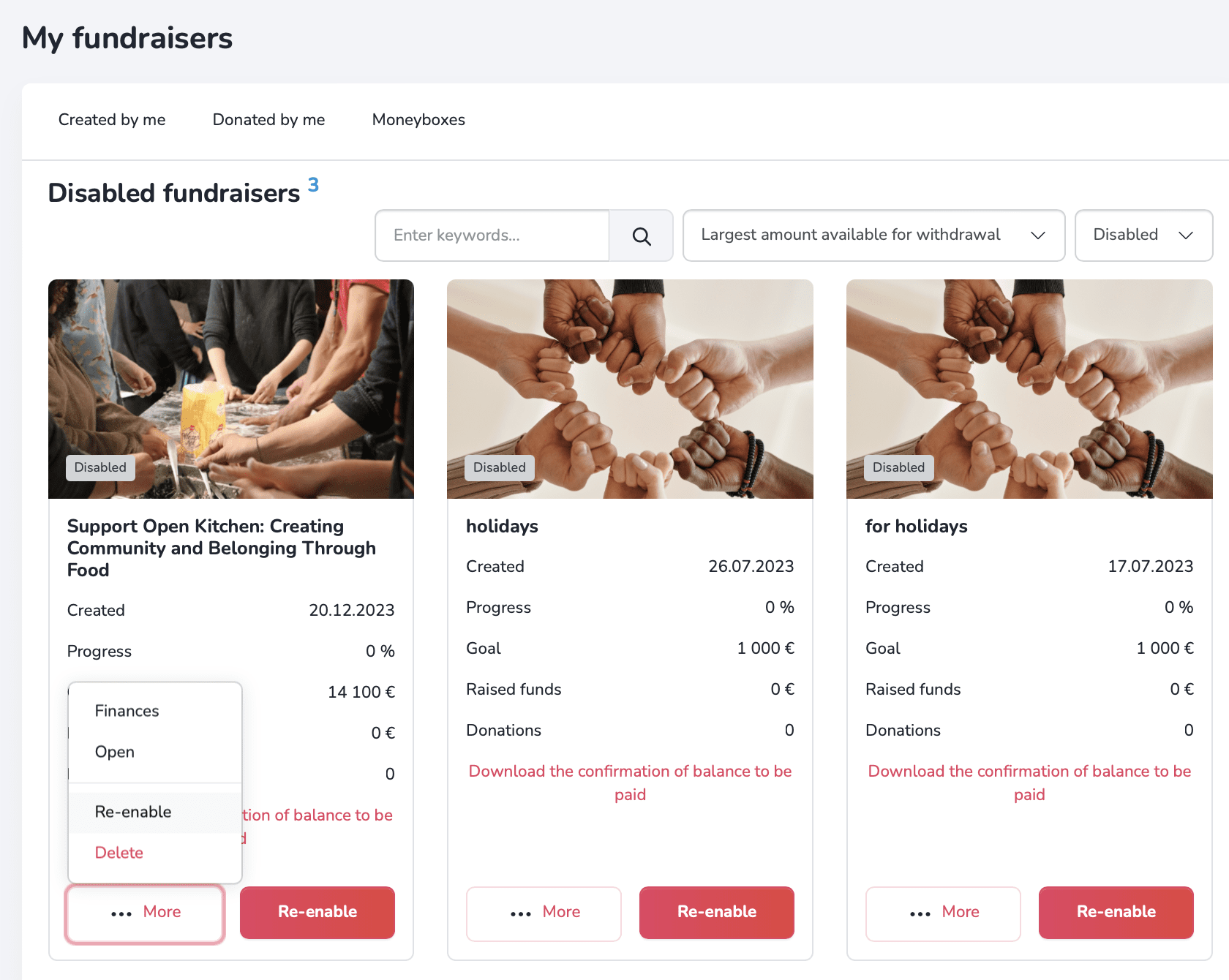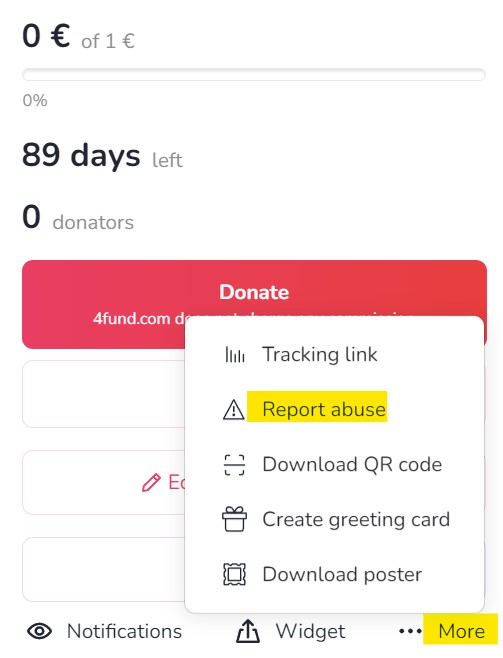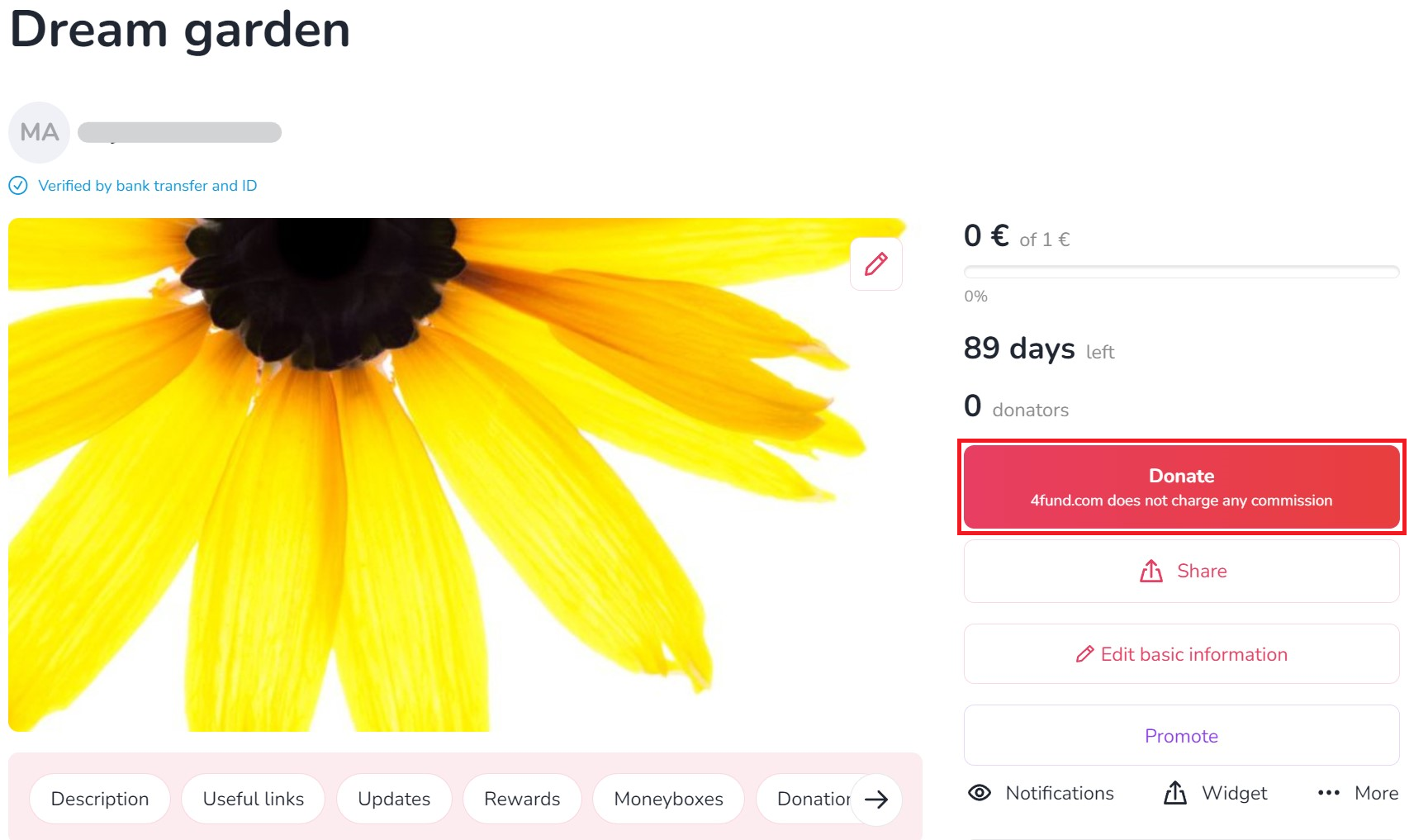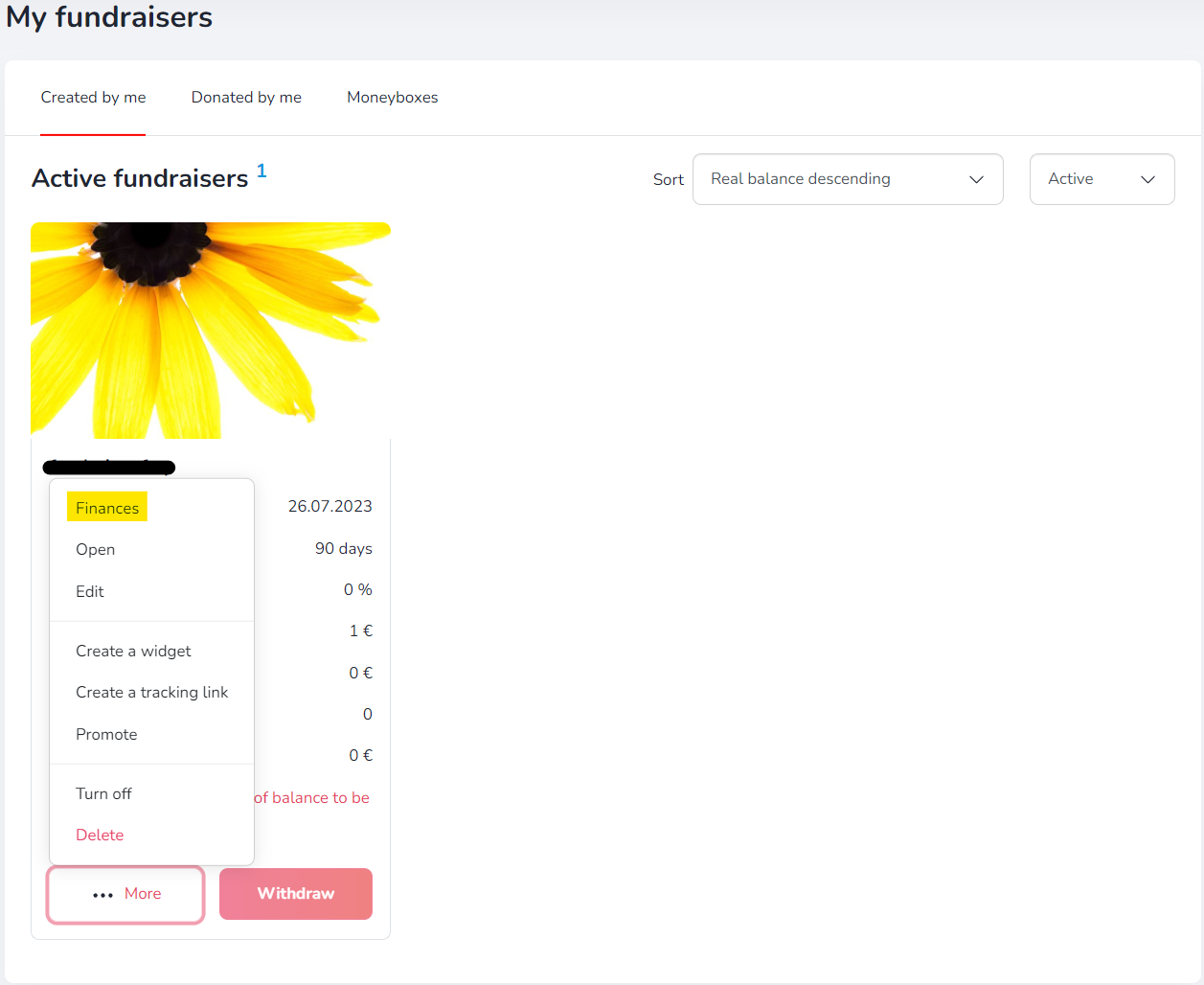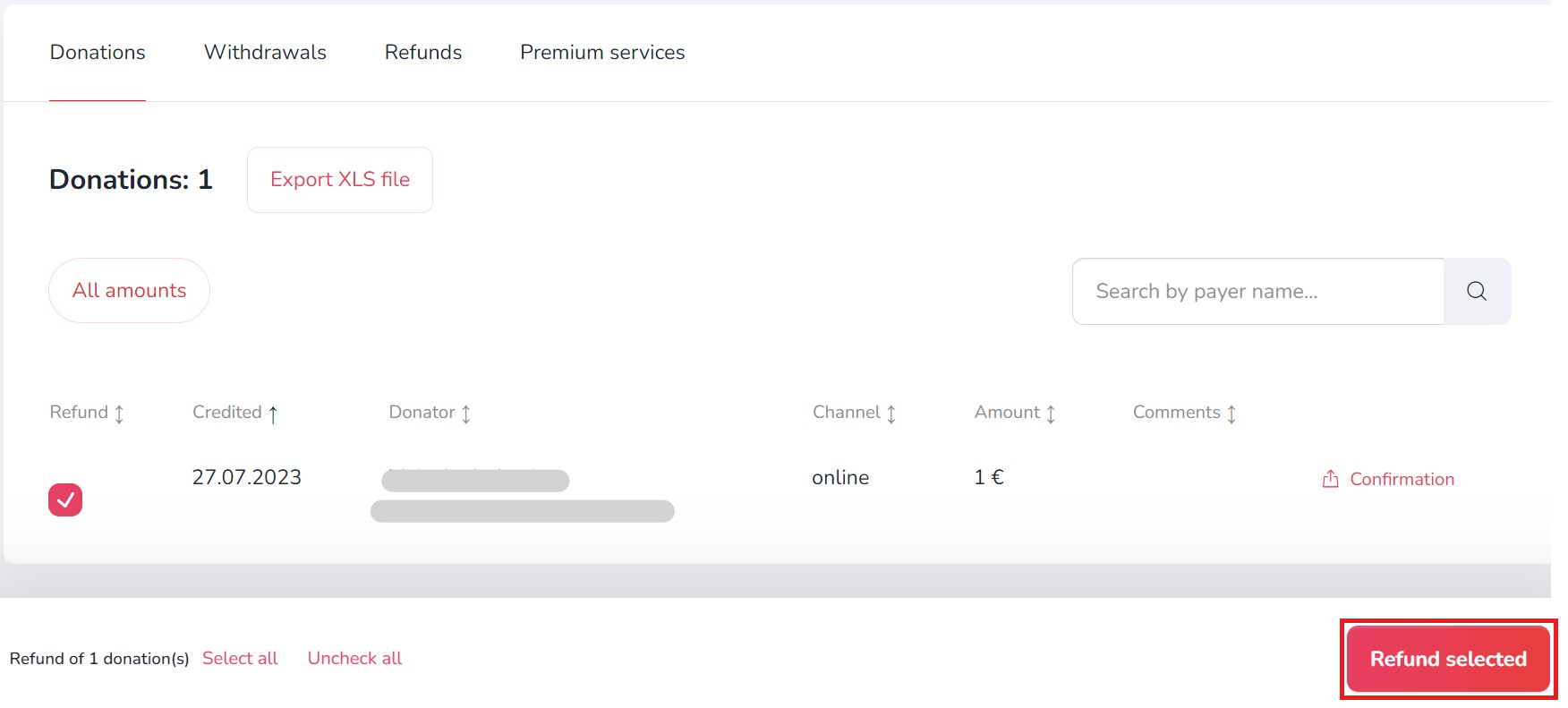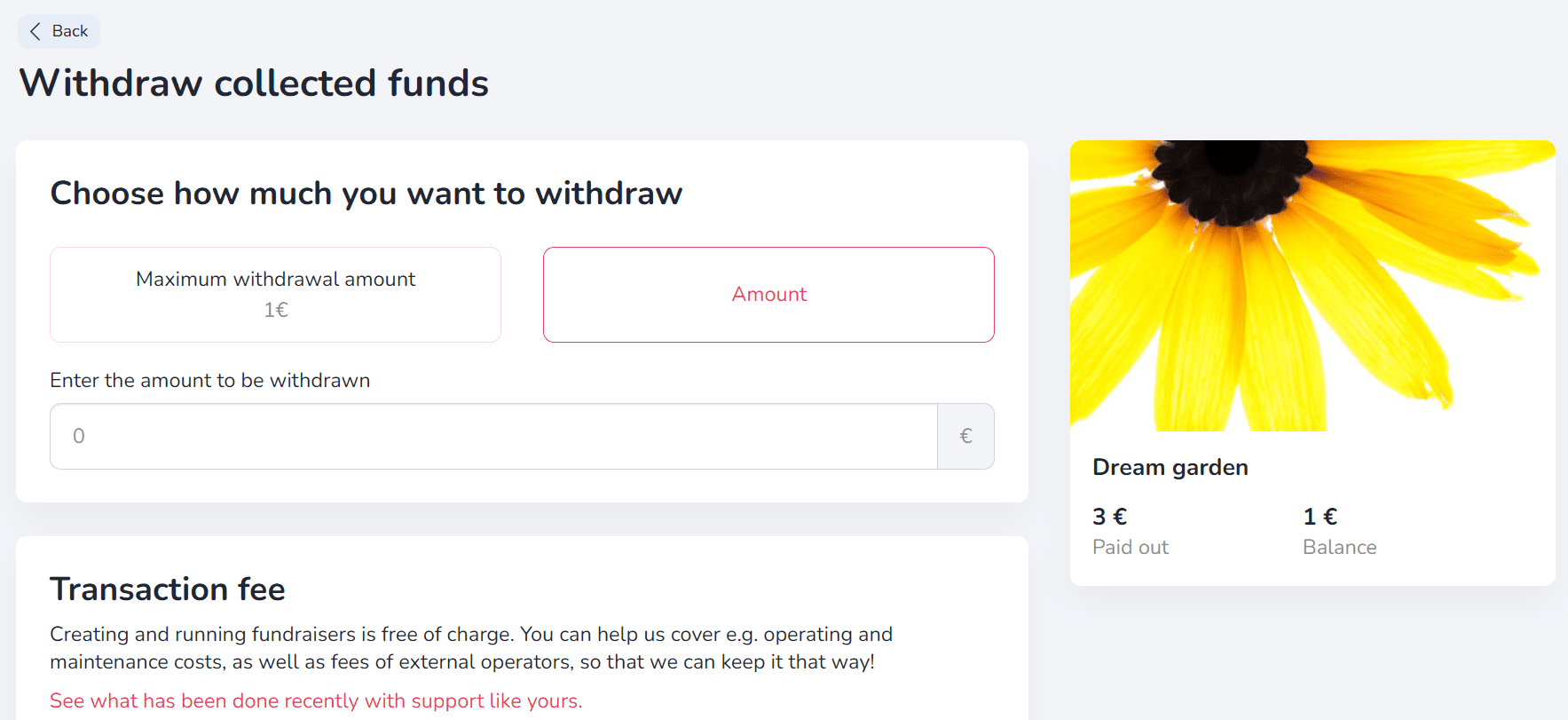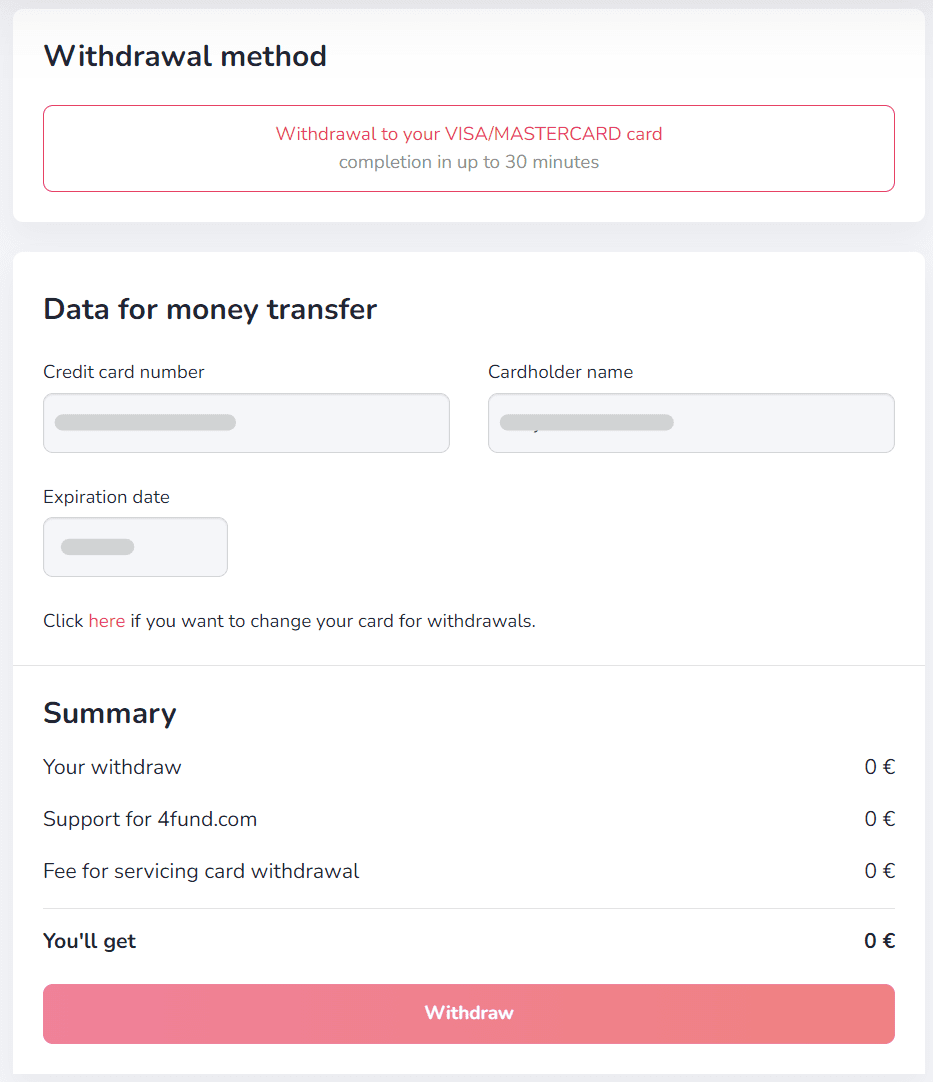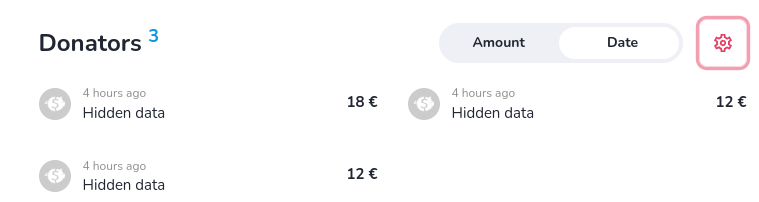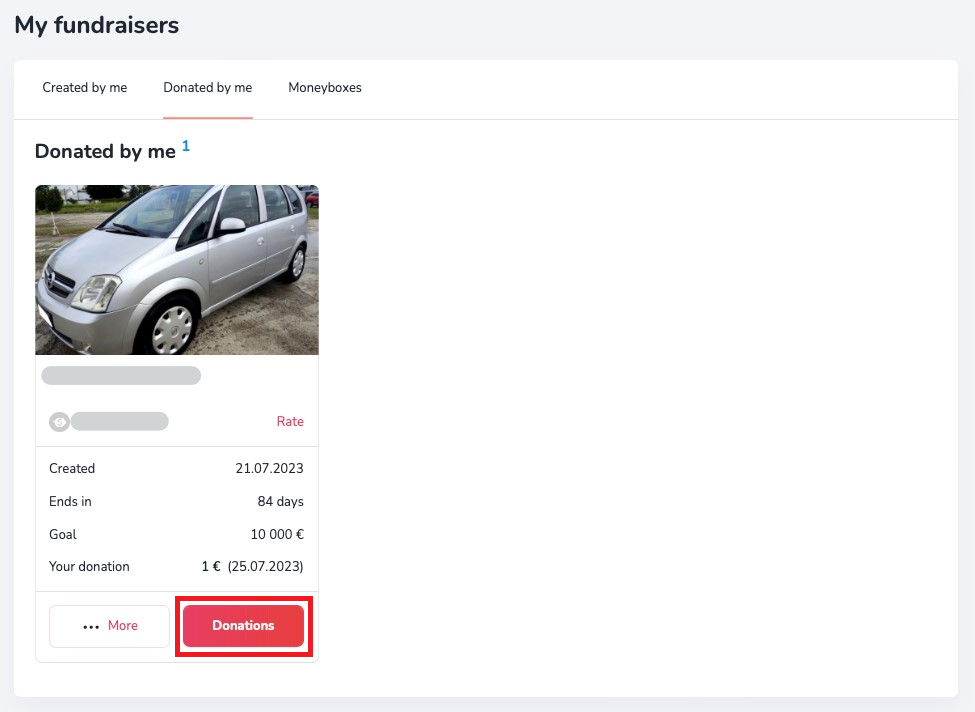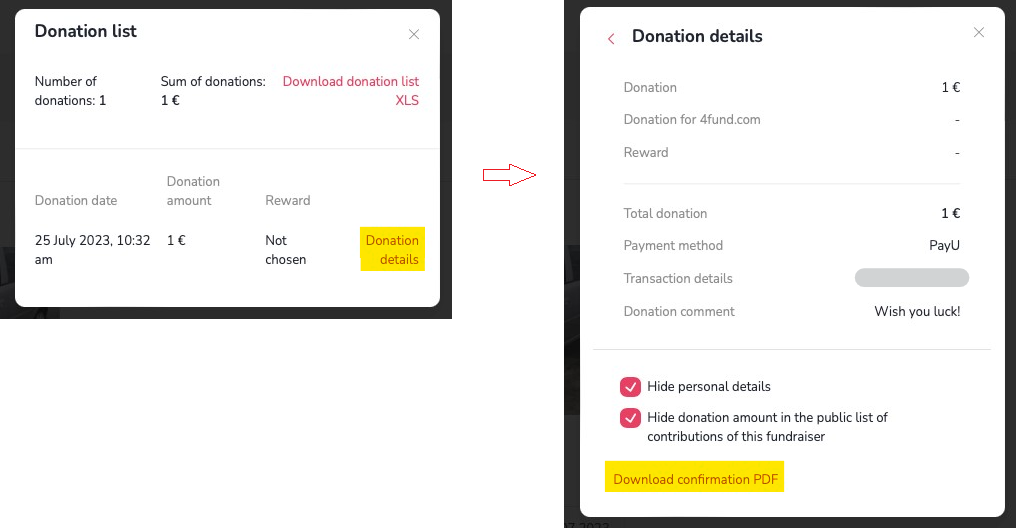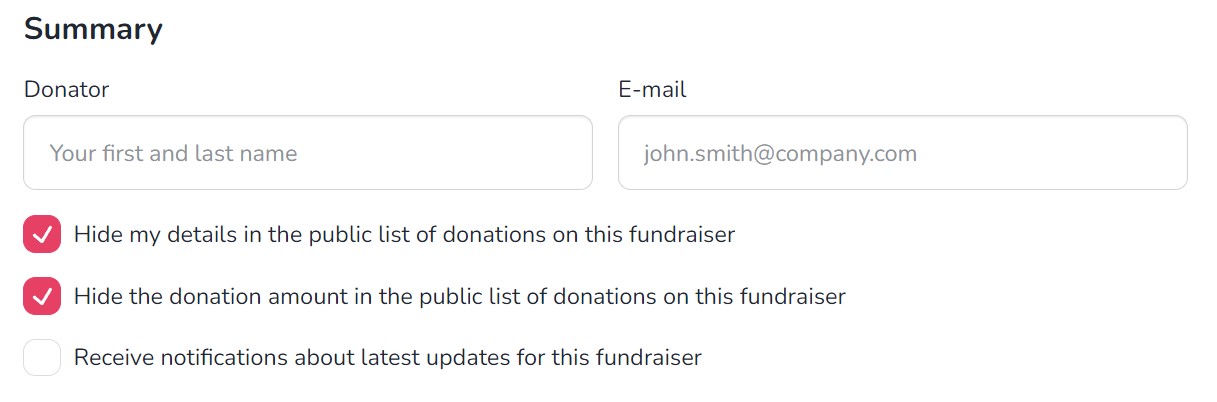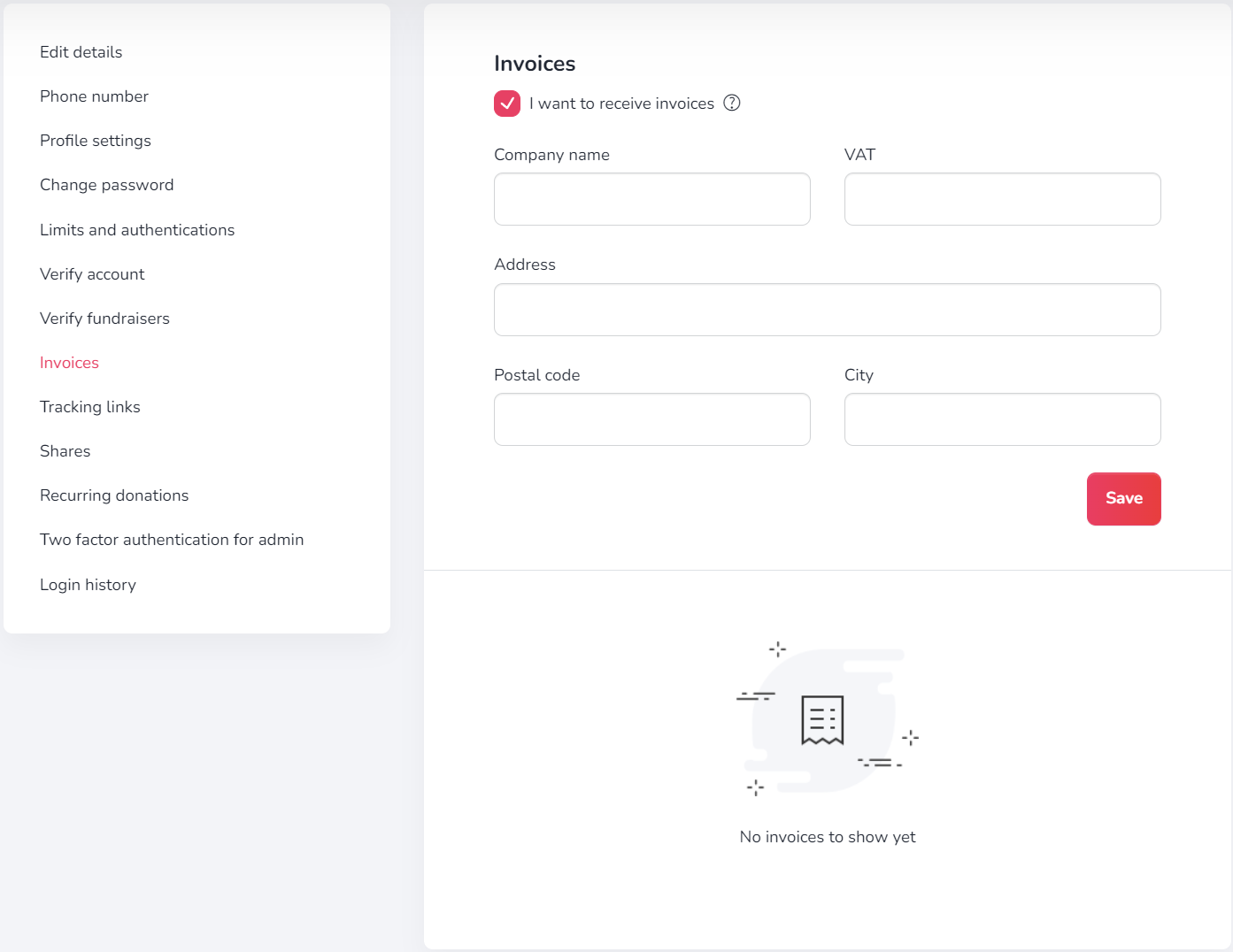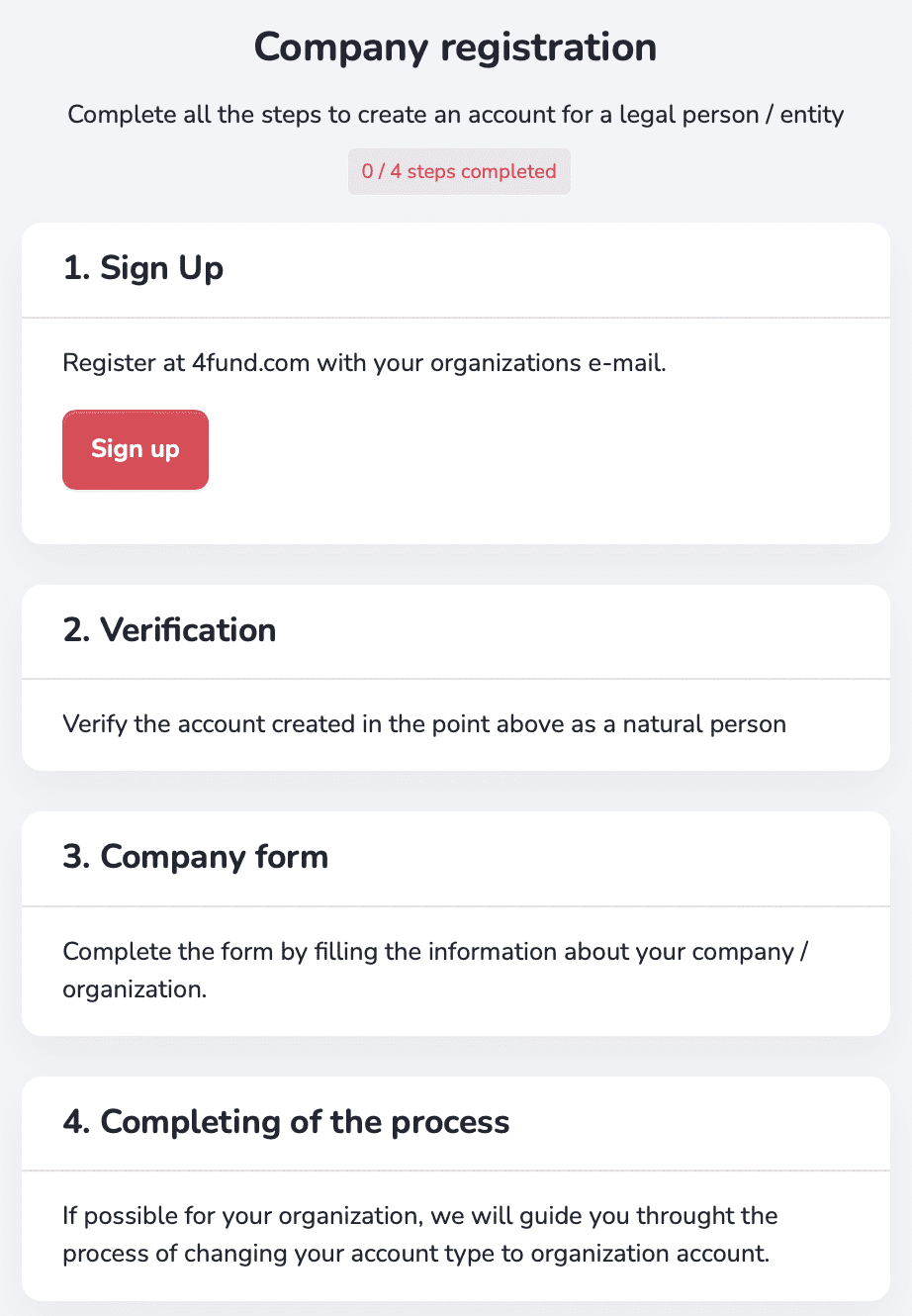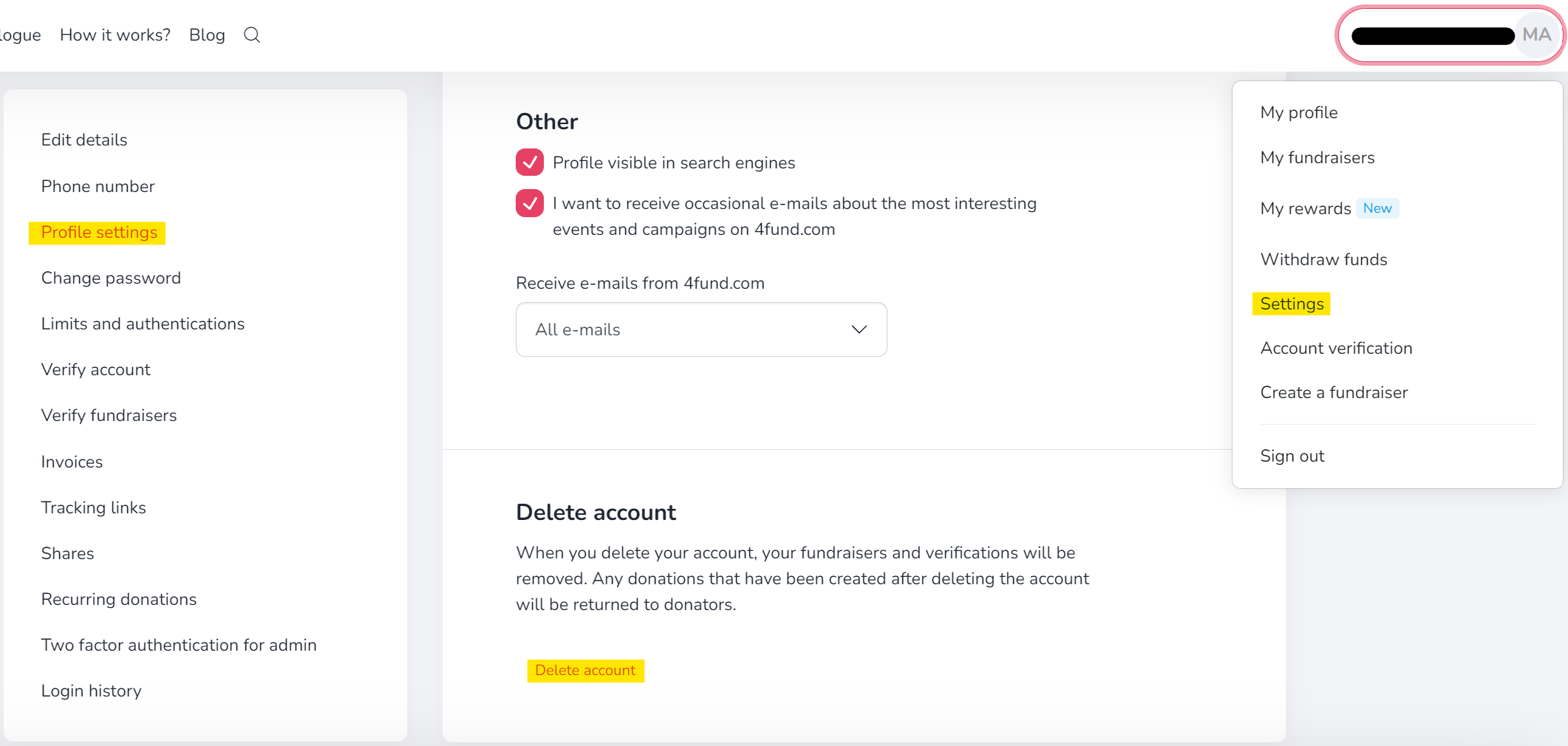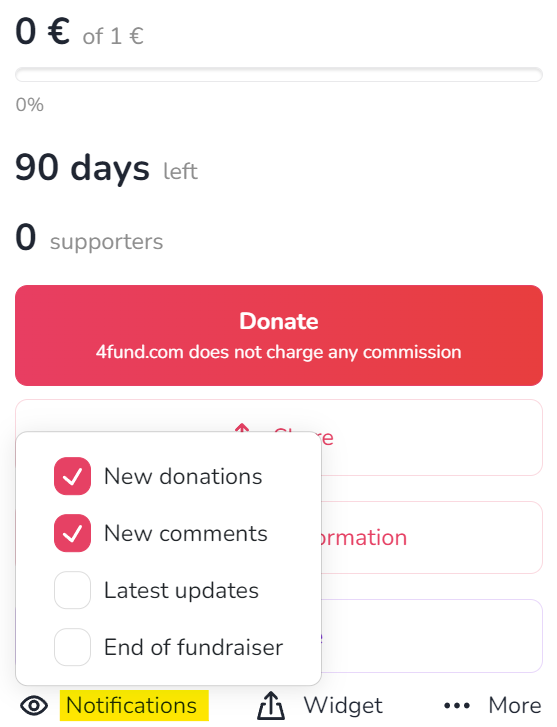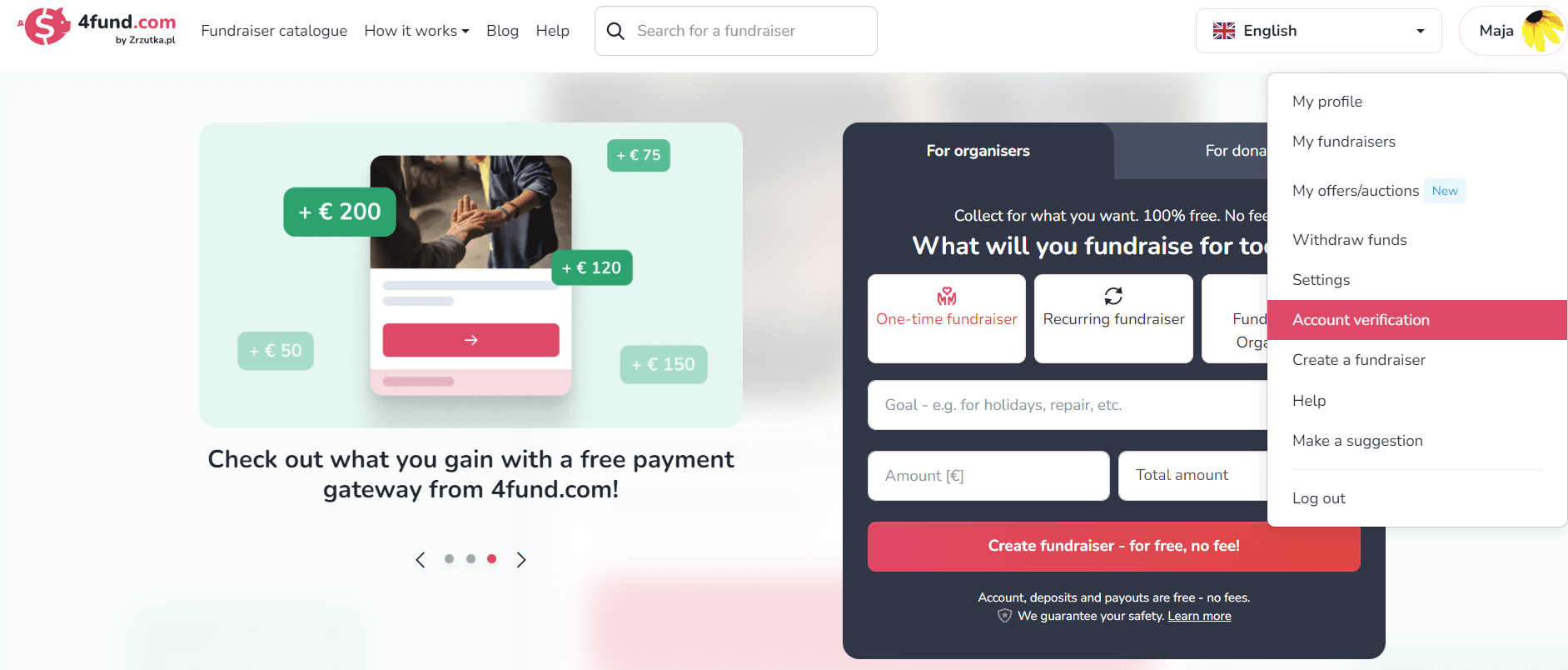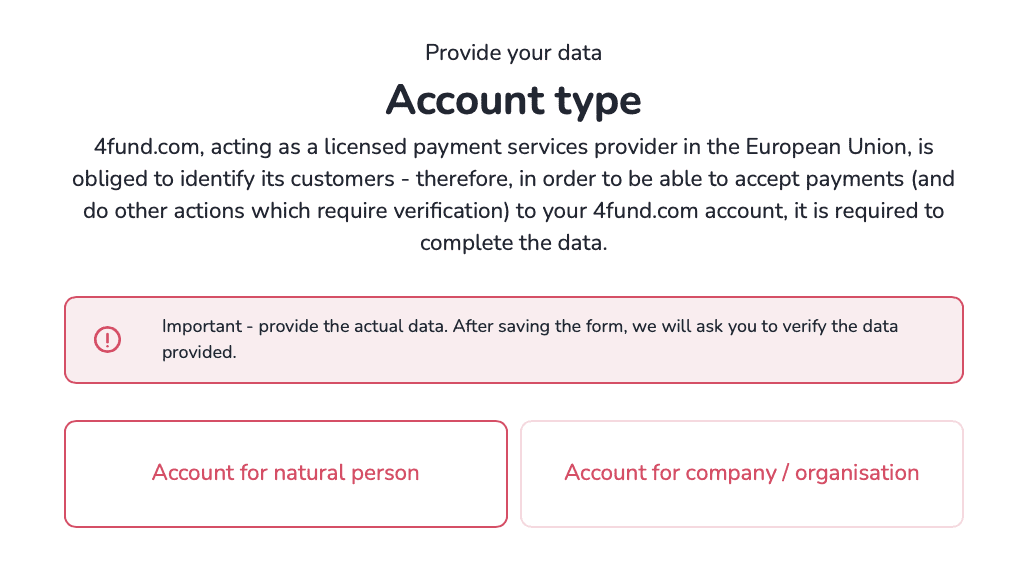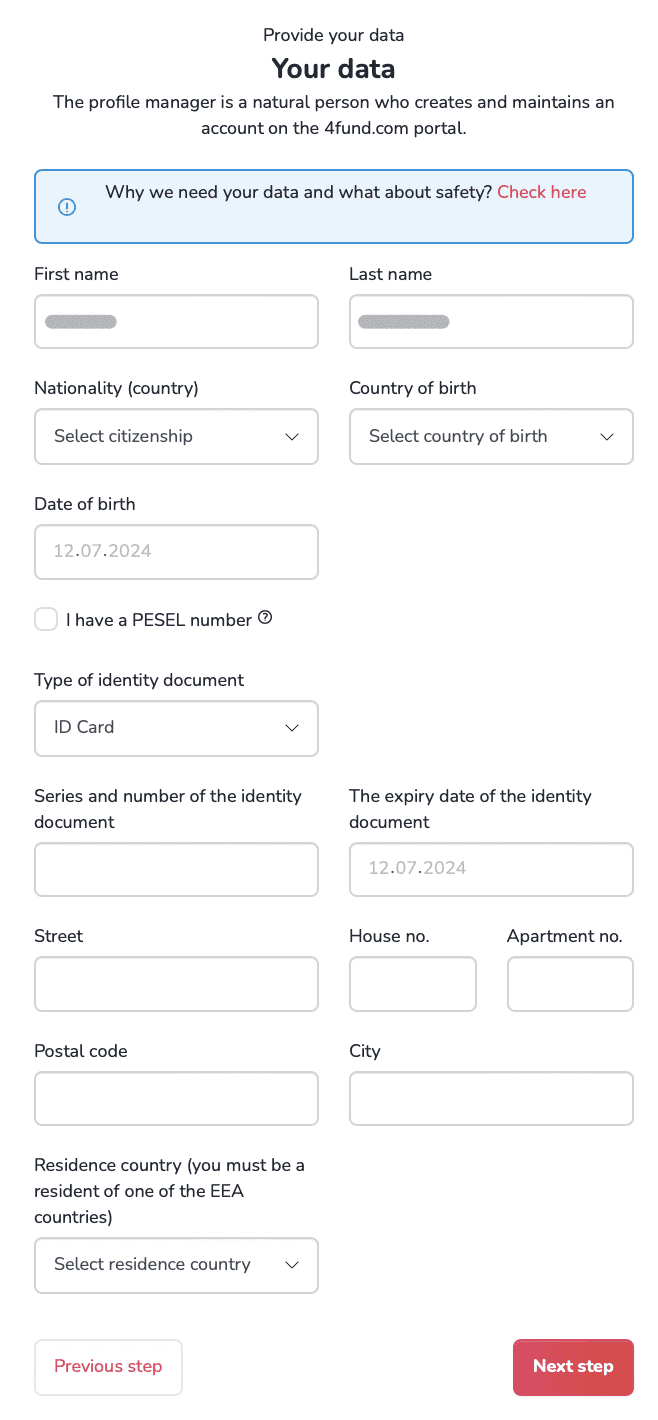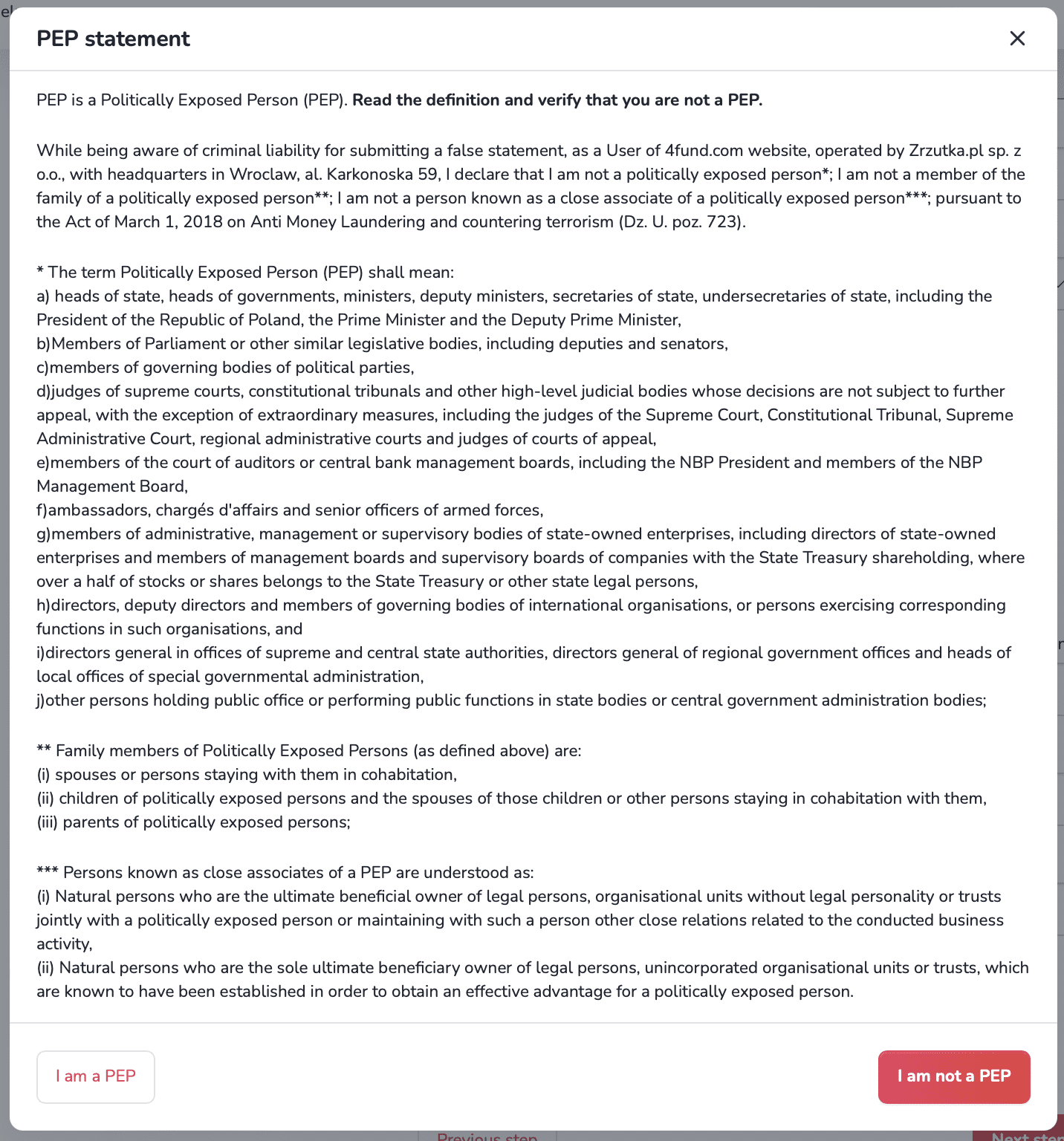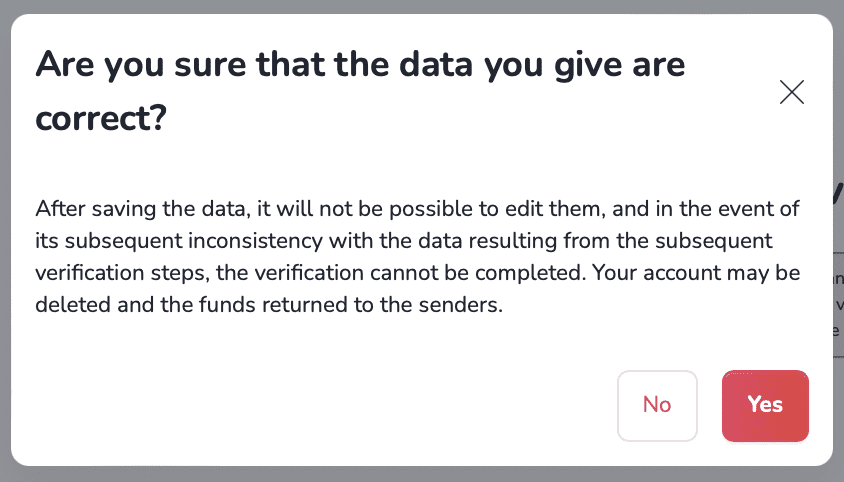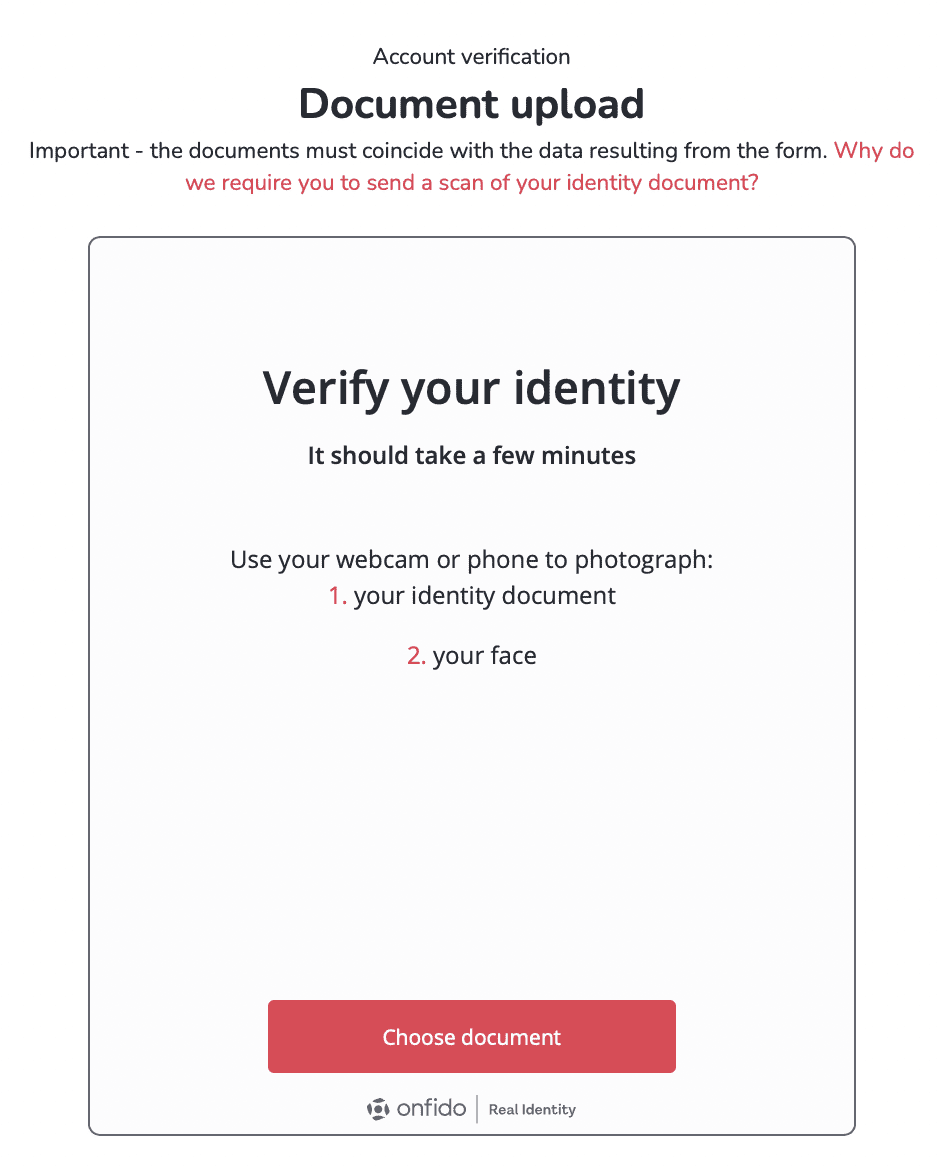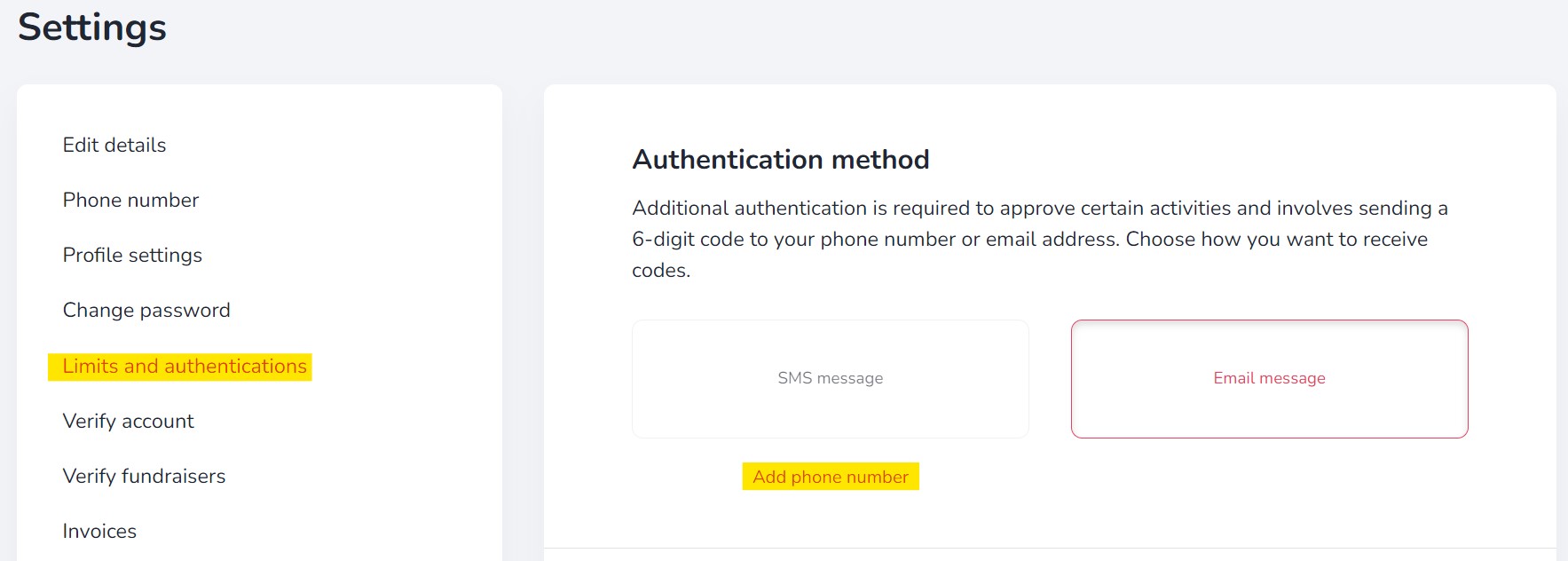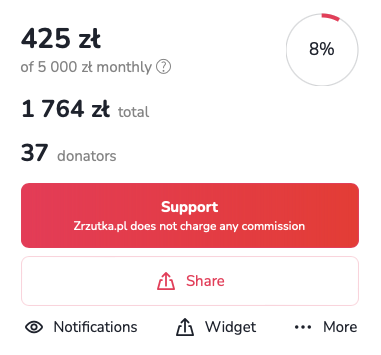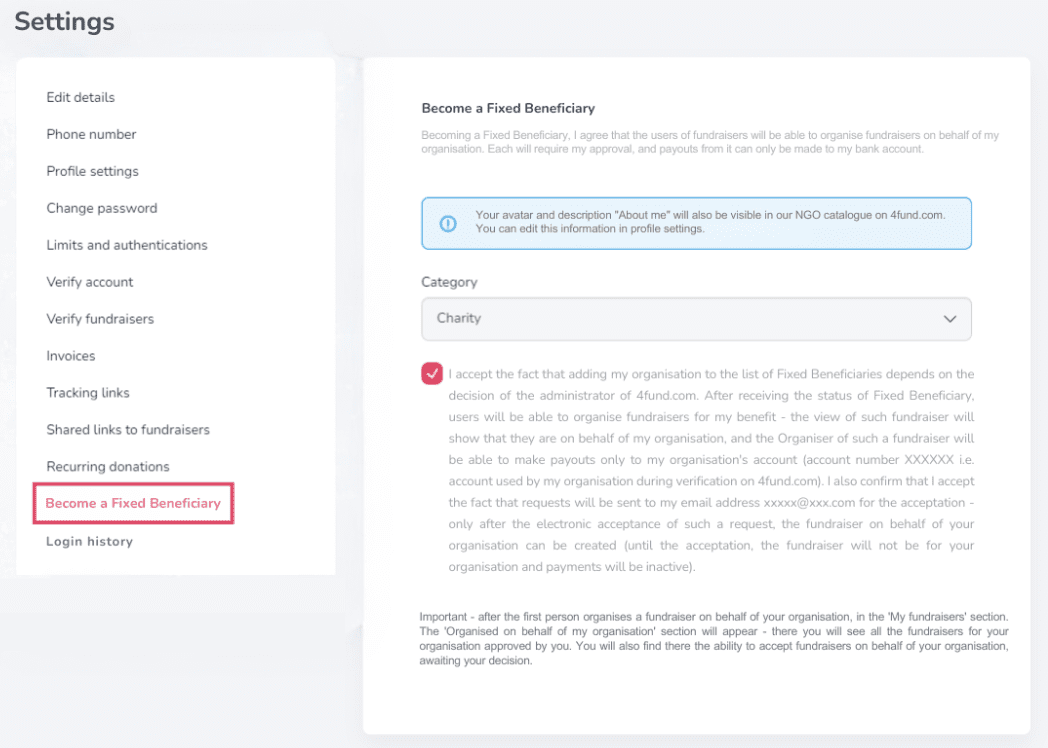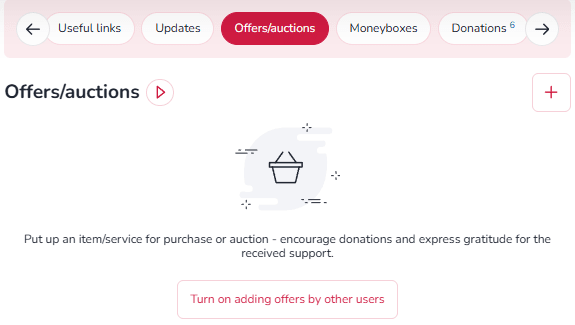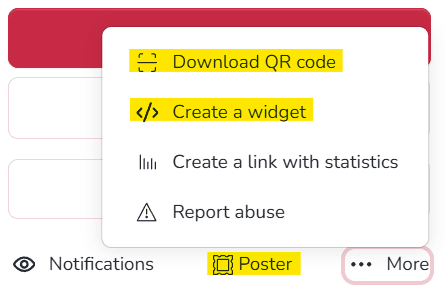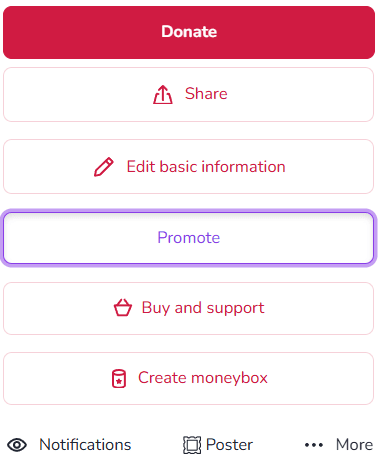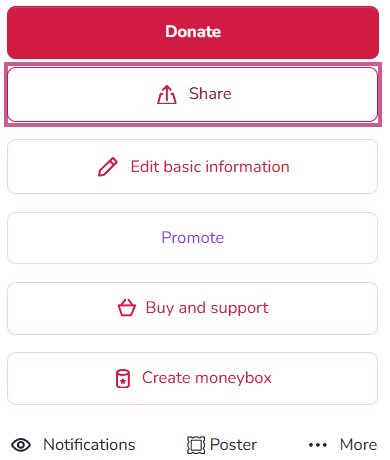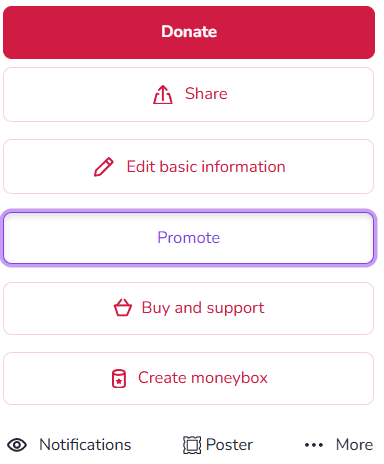Verification of your profile consists of two main steps: filling out the identification form and submitting the necessary documents.
To start the verification process, select 'Account verification' from the drop-down menu in the top right corner of the page.
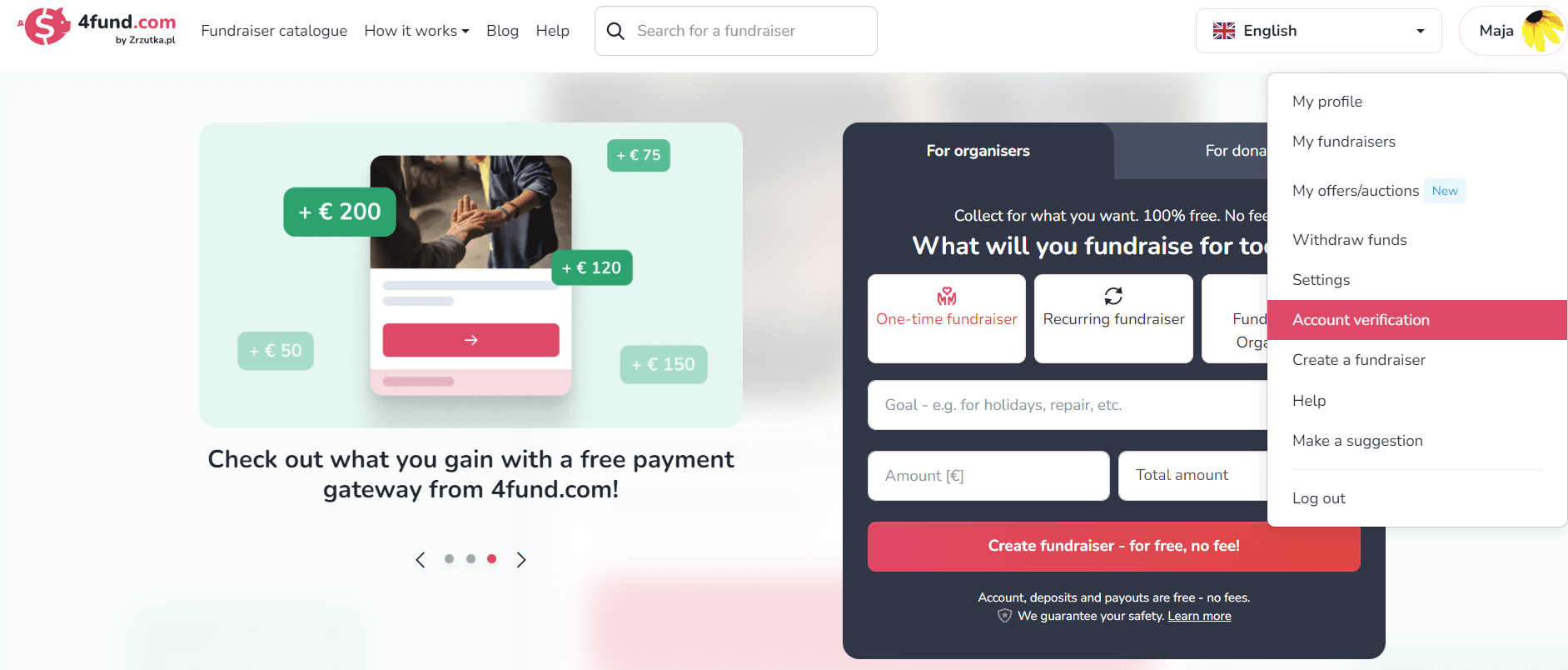
In the first step, you will be asked to choose the type of account.
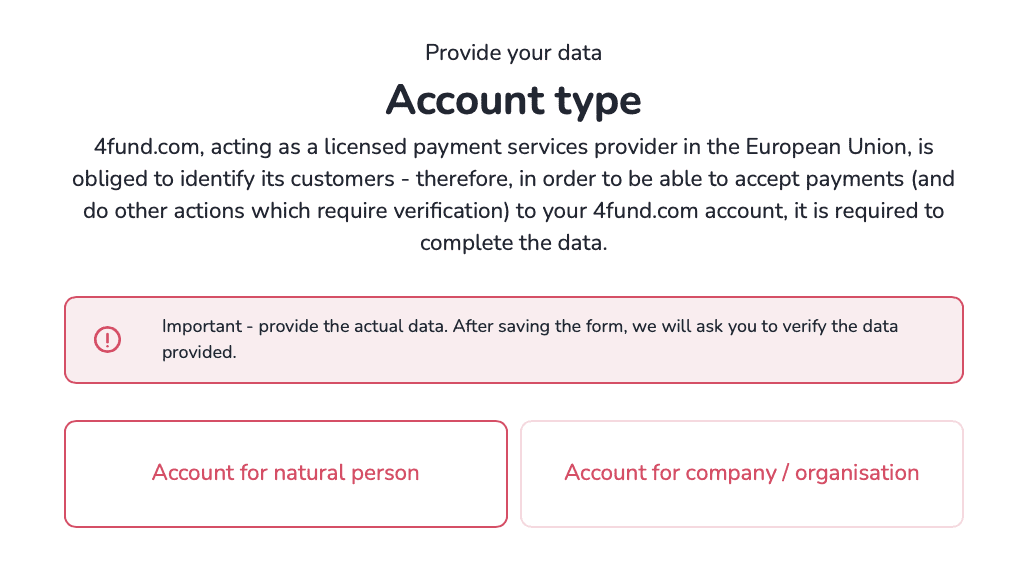
Next, an identification form will appear, where we will ask for basic information such as your name, personal identification number, address, and the number, and expiration date of your identity document.
Important - make sure to enter accurate information in the form. After you save the form, we will ask you to verify this information, and you will not be able to edit it later.
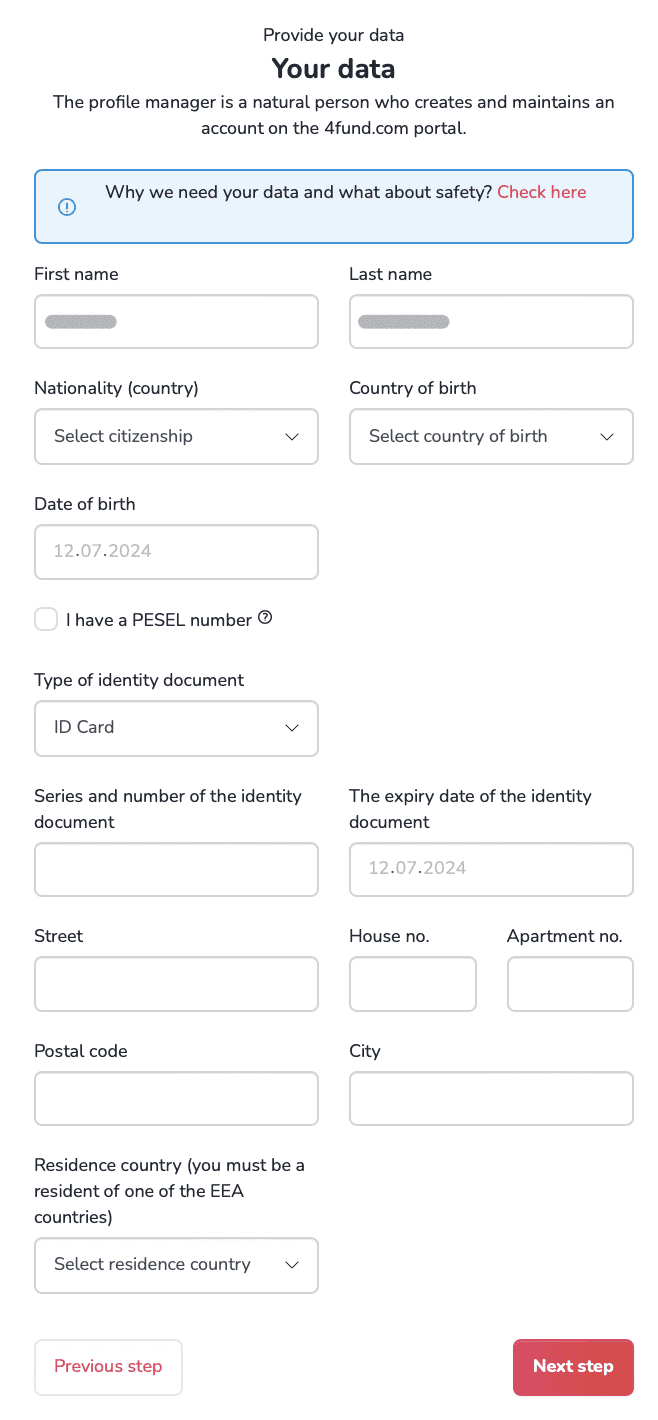
After filling out the form and clicking 'Next Step', a PEP statement will appear. This is a declaration about whether or not you hold a prominent public position.
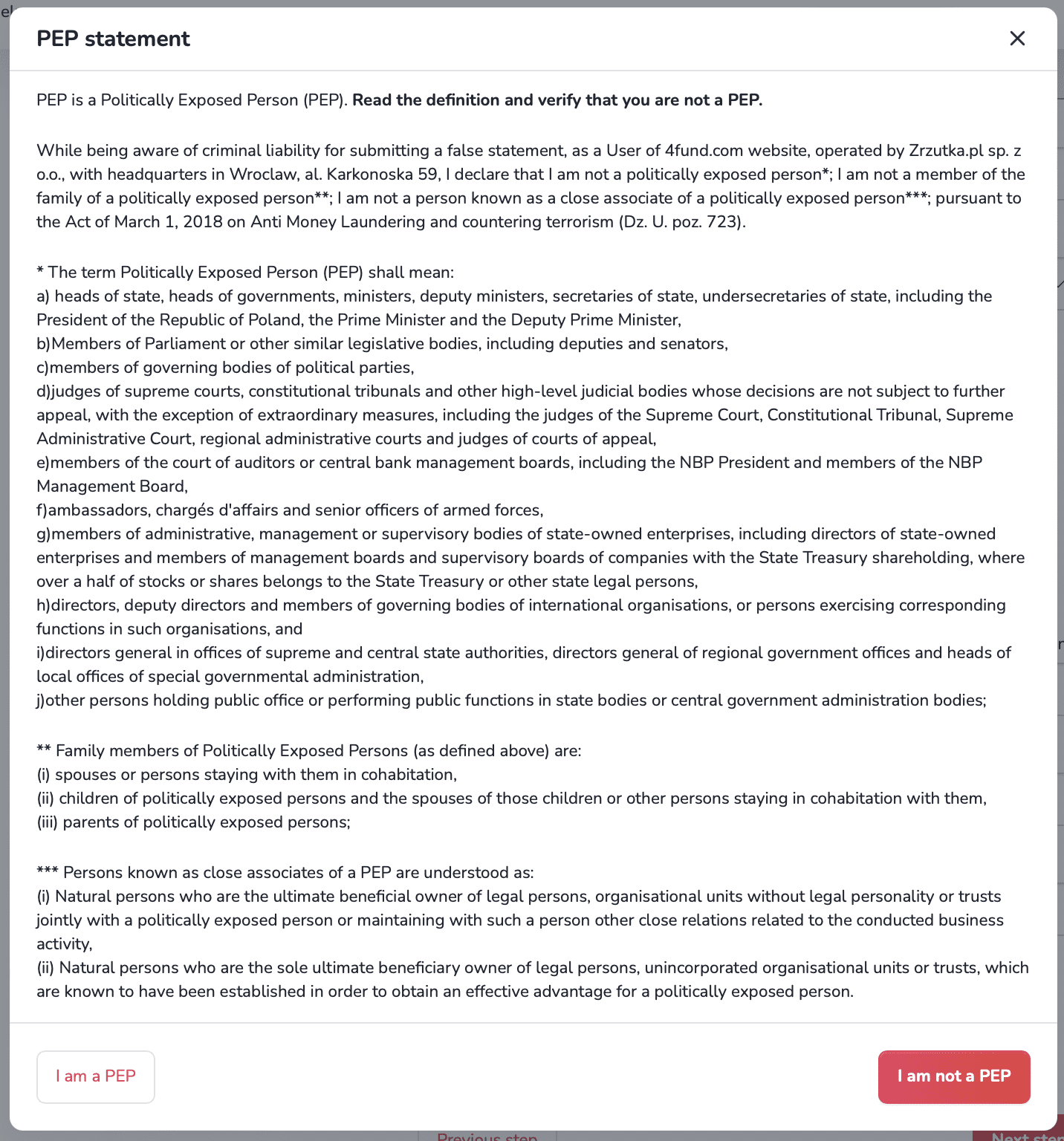
In the following step, we will summarize the information you provided. Read it carefully and make sure there are no errors, as you will not be able to edit the data after saving the form.
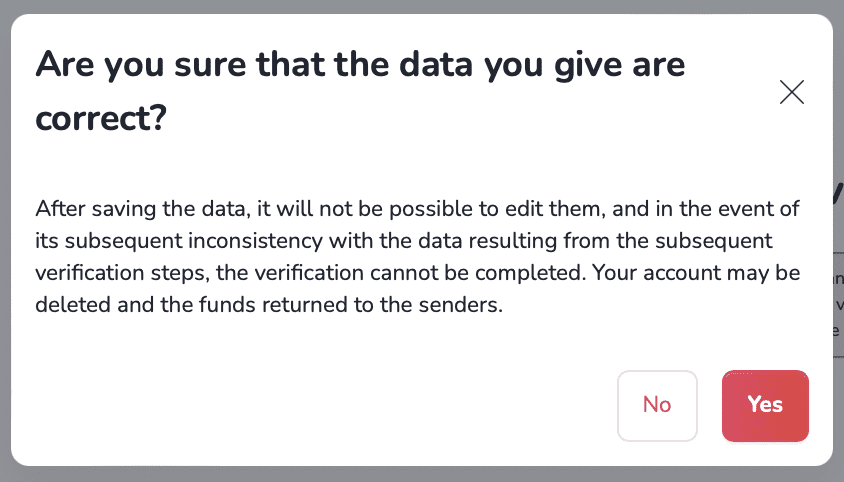
Once the data is saved, your fundraising campaign will be automatically activated for 30 days. During this time, you must complete the account verification. To make withdrawals and continue your fundraising campaign, you will also need to submit a photo of your identity document and a video of your face.
The second and final step of verification is uploading the necessary verification documents. Follow the on-screen instructions, and the tool will guide you through the entire process quickly and efficiently.
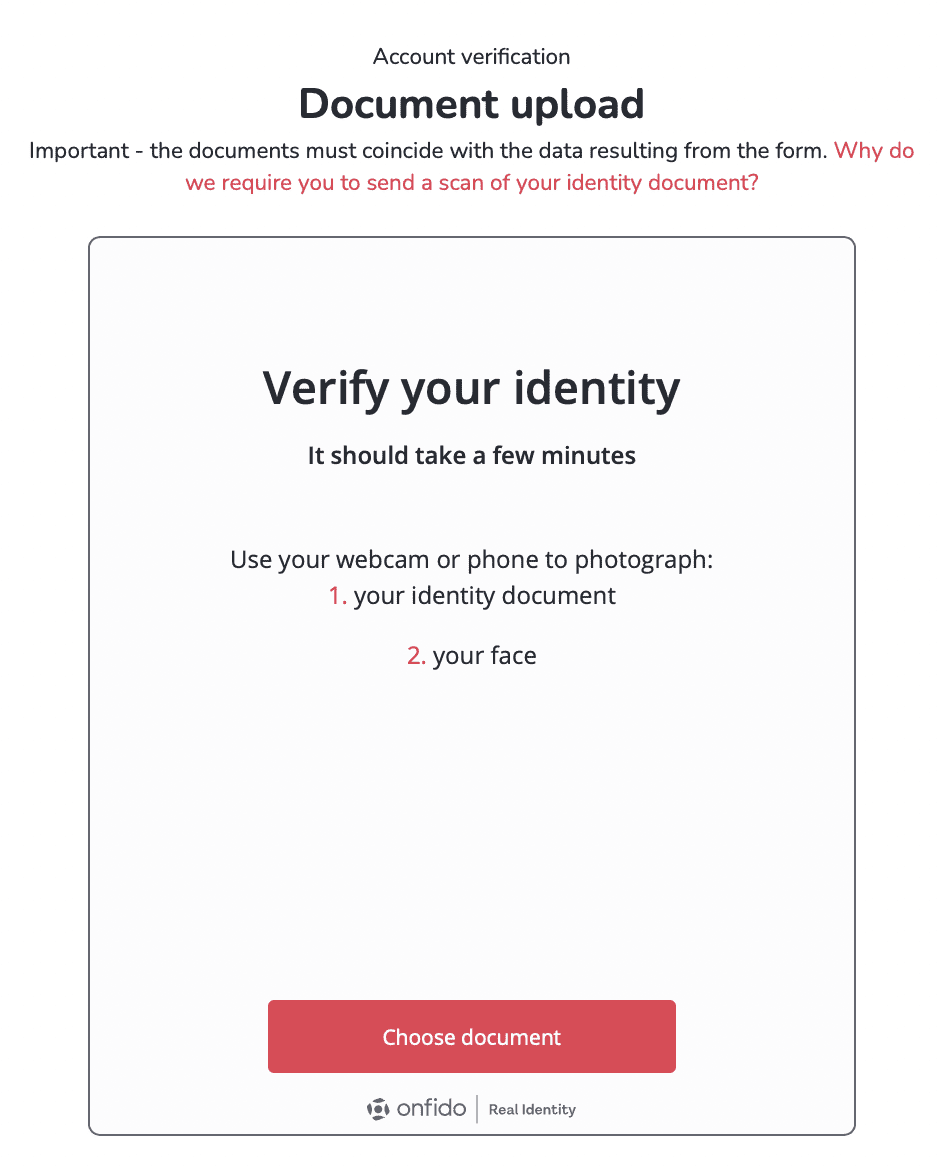
For private account verification, you need to upload photos of your identity document - either an ID card or a passport - and record a video of your face. The information on the documents must match the information provided in the identification form. Ensure the photos are of good quality, and that none of the document edges are cut off.

And done! If all the information is correct, your account will be automatically verified within a few minutes. If there are any issues with the verification, we will notify you via email, detailing any additional information required.
As a certified Payment Services Provider, we ensure the highest security of your data.
See also: How to withdraw funds raised at the fundraiser?