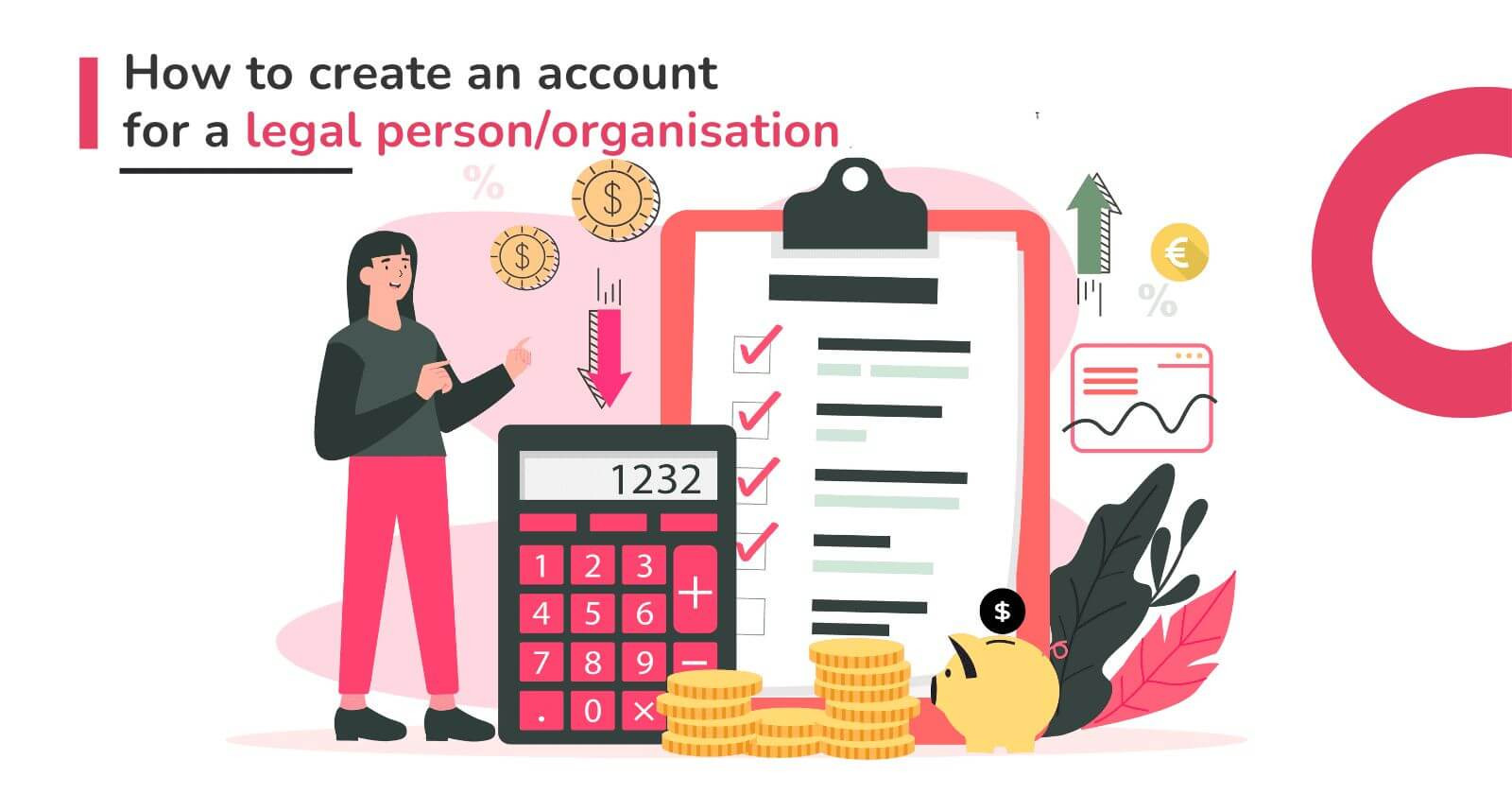Are you a non-profit organization that needs a fundraising platform to collect donations? Find out how to register an account for a legal person on 4fund.com!
Fundraising is the lifeblood of nonprofits, fueling their missions to make a difference in the world. It's also a way to raise money from people around the world with similar passions or to get support from fans of your projects. Crowdfunding has been used time and time again to help achieve goals of all kinds.
A critical aspect of effective fundraising is managing your finances effectively, and a comprehensive online platform is the way to do it. Whether you are a charity, scientific foundation, conservation group, sports club, film production company, or anything else, 4fund.com gives you all the functionality you need for your fundraising activities.
Why is it best to choose 4fund.com? It is a completely free platform, licensed as a Payment Service Provider in the European Union, Liechtenstein, Norway, and Iceland, with a wide range of unique features that will be useful to your organisation or company. Learn more about us here.
Step-by-step Guide:
Account for a Legal Person on 4fund.com
In this tutorial, we will show you how to create an account for a legal person/entity. These are the basic steps you need to take to organise fundraisers as an organisation or company on 4fund.com. Follow the instructions below!
1. Signing up
You must first register an account using your organization/company email. Remember, if you already have a profile registered to your private email, you will need to create a new account!
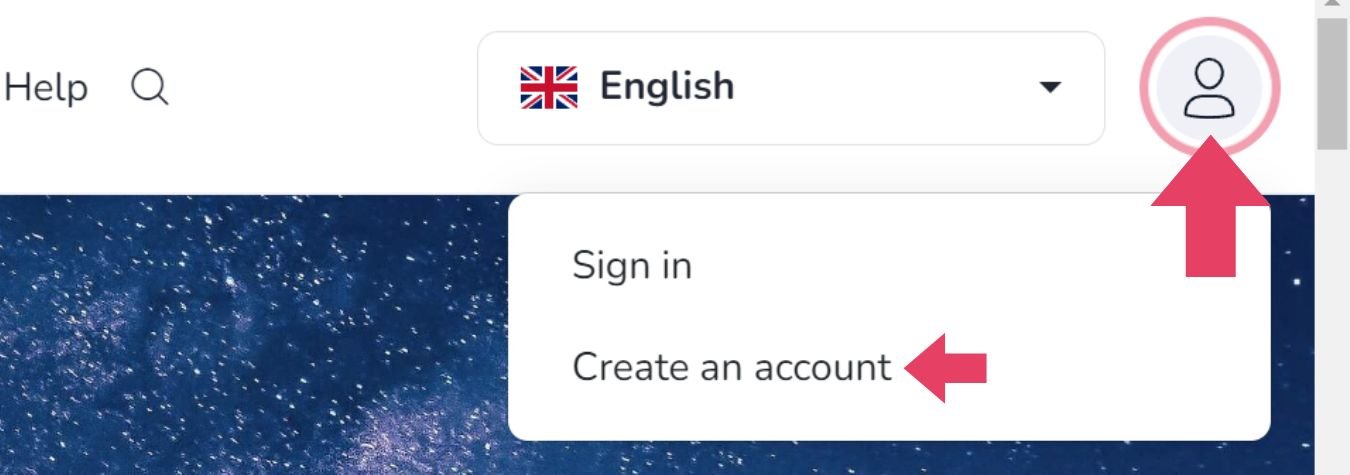
Click on the icon with a picture of a person in the top right corner and select 'Create an account' or click here.
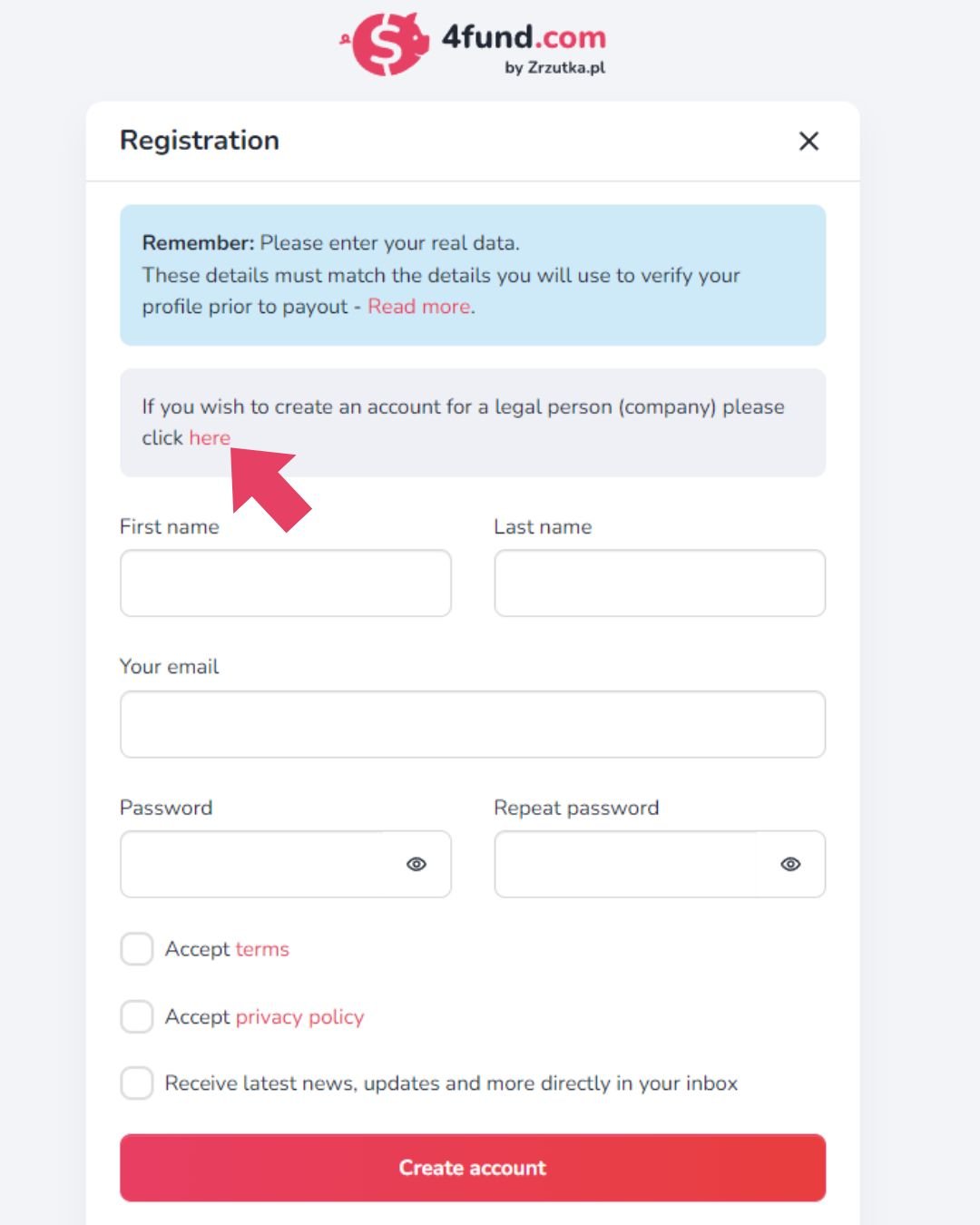
Go to the company registration section by clicking here.
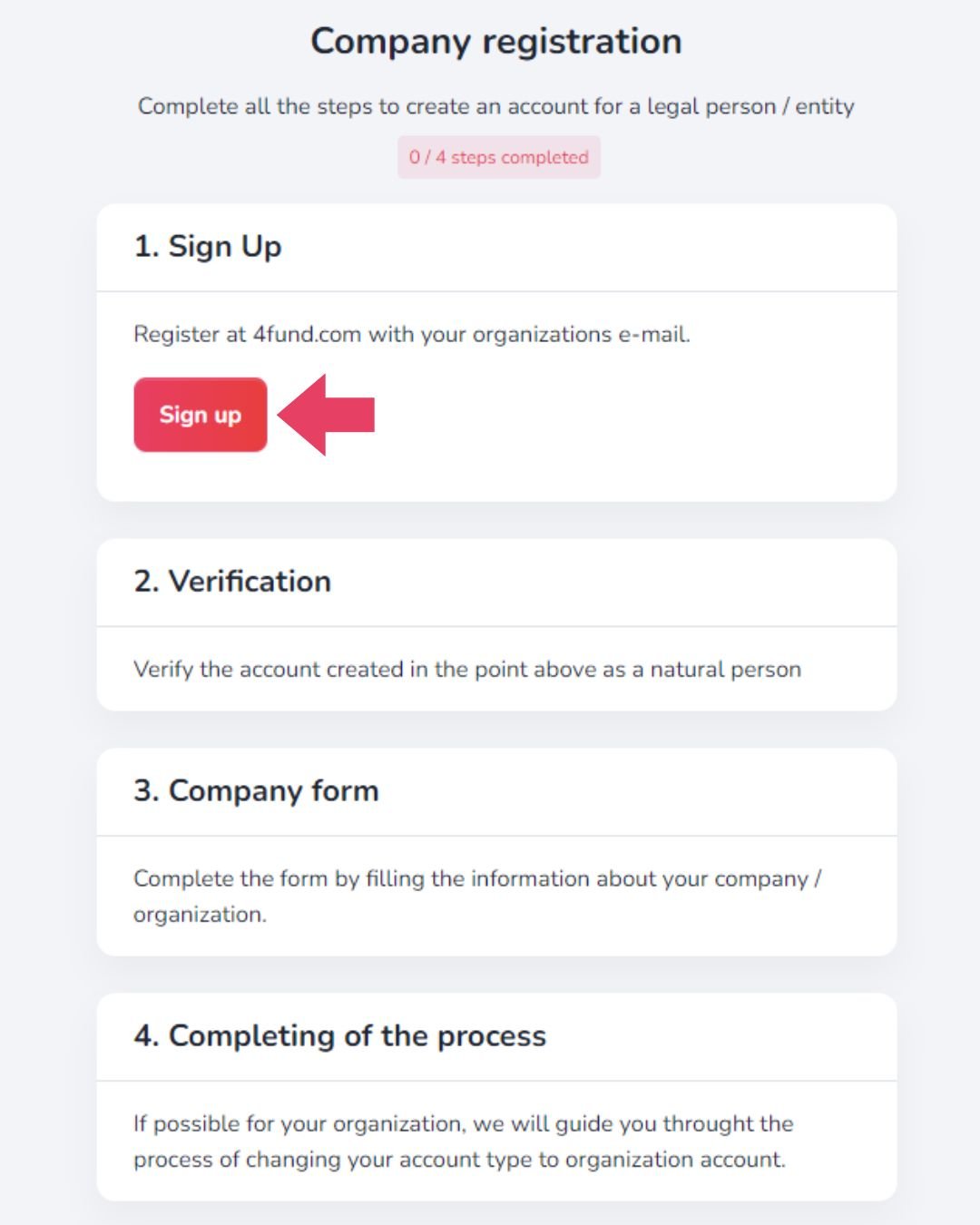
Register the account using the email address associated with your organization/company. Fill in the form. Enter:
- First name
- Last name
- E-mail associated with your organization
- Password
Once you have read the terms and conditions and privacy policy, please accept them and consider whether you wish to receive newsletters.
2. Verification as a Natural Person
The next thing you need to do is verify your account (at this point as a natural person). Before we can verify the details of your organization/company, you must complete the verification of your personal account with your personal details. Only once you have completed this process will you be able to submit your details to the company/organization account.
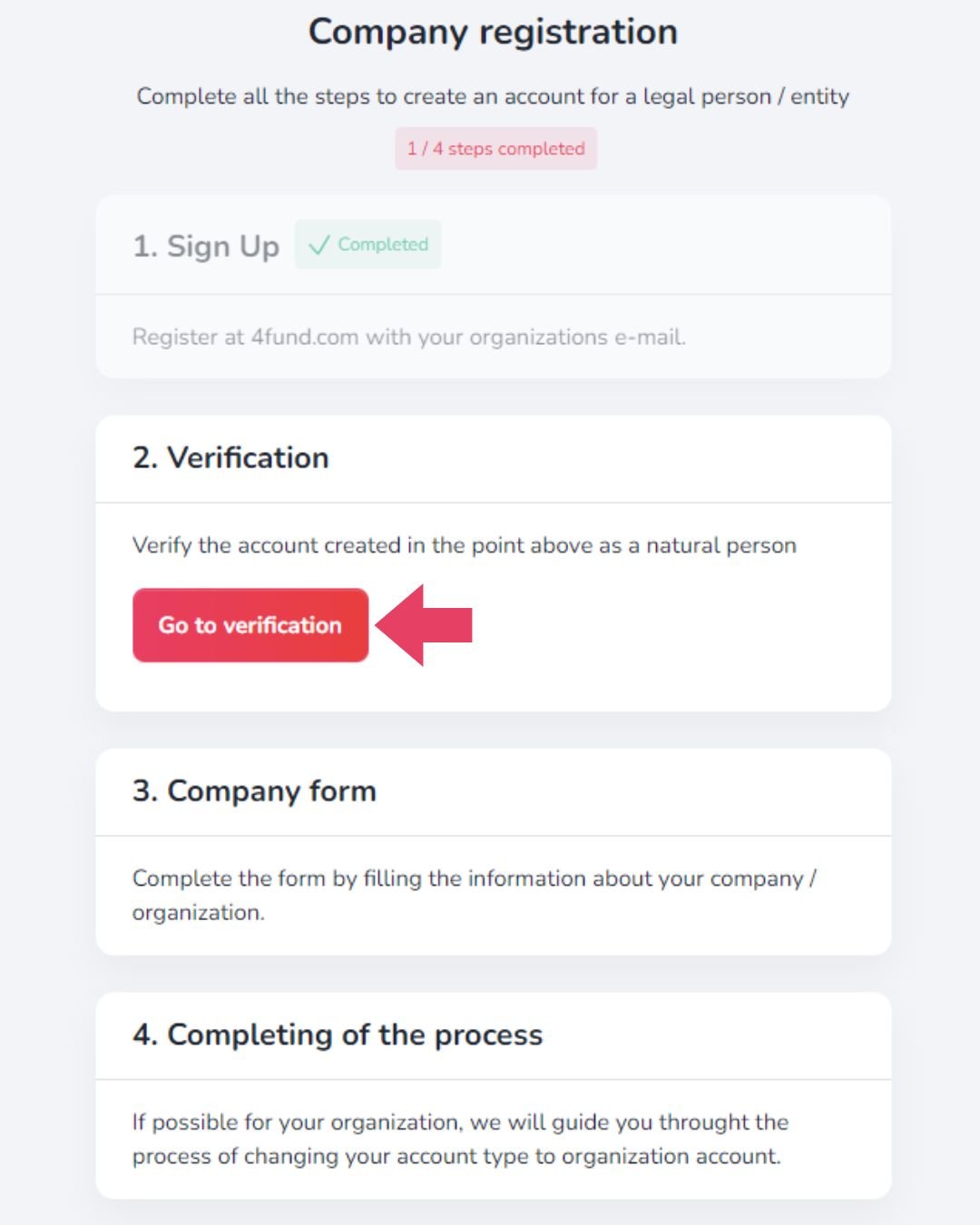
Start the verification process by clicking on 'Account for natural person'.
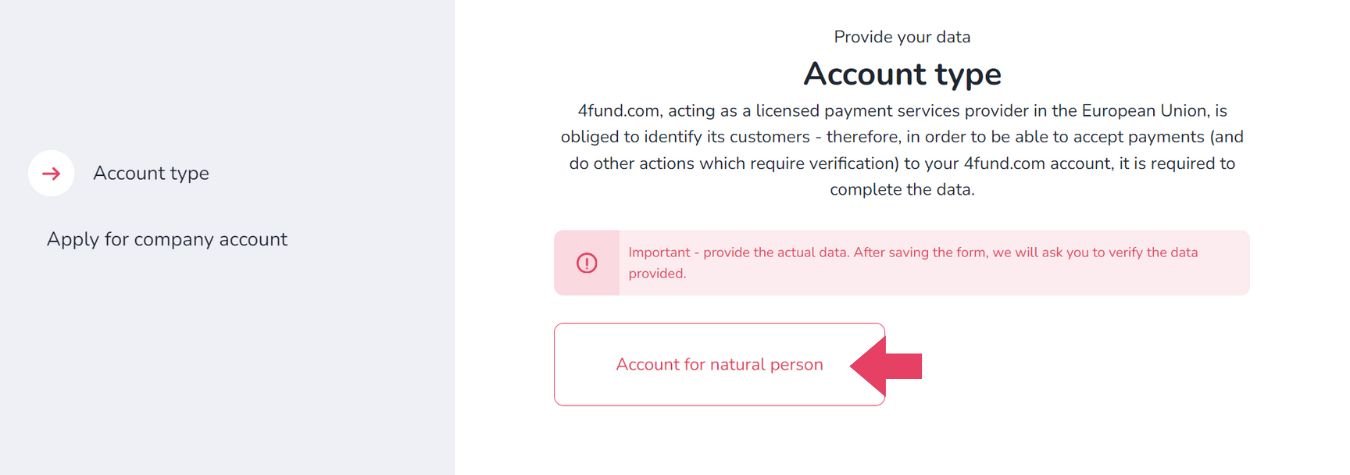
Fill in the form. Enter:
- First name
- Last name
- Nationality (country)
- Country of birth
- Date of birth
- PESEL number (if you have Polish ID)
- Type of identity document
- Series and number of the identity document
- The expiry date of the identity document
- Residence country (you must be a resident of one of the EEA countries)
After going to the next step, you will see 'PEP Statement'. Read the PEP definitions and check if you are not a PEP.
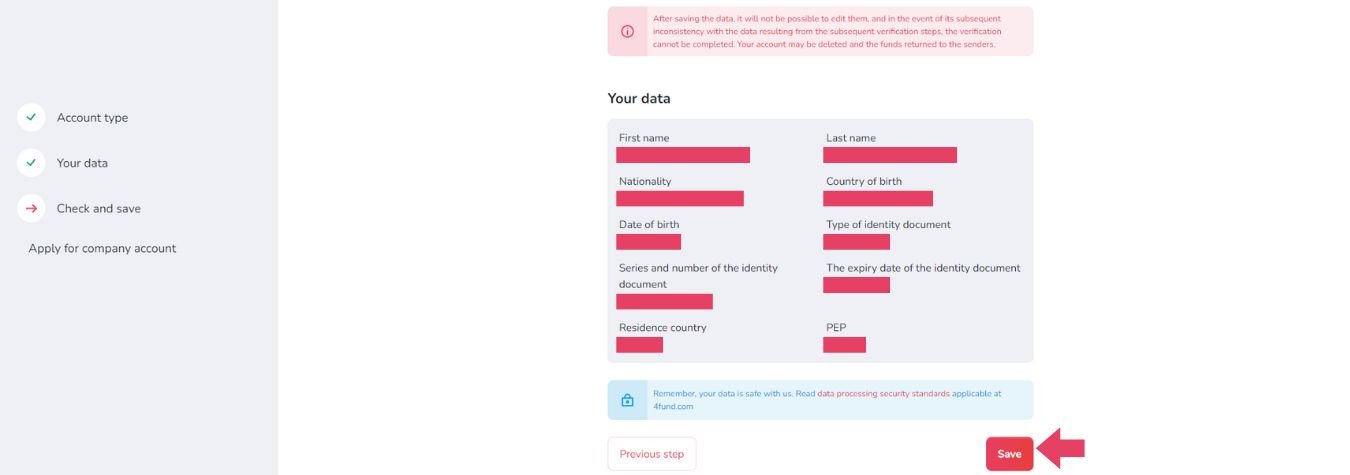
Check carefully that all the data is correct. After saving the data, it will not be possible to edit it, and in the event of its subsequent inconsistency with the data resulting from the subsequent verification steps, the verification cannot be completed. Your account may be deleted and the funds returned to the senders.
Once you are sure, click on the 'Save' button.
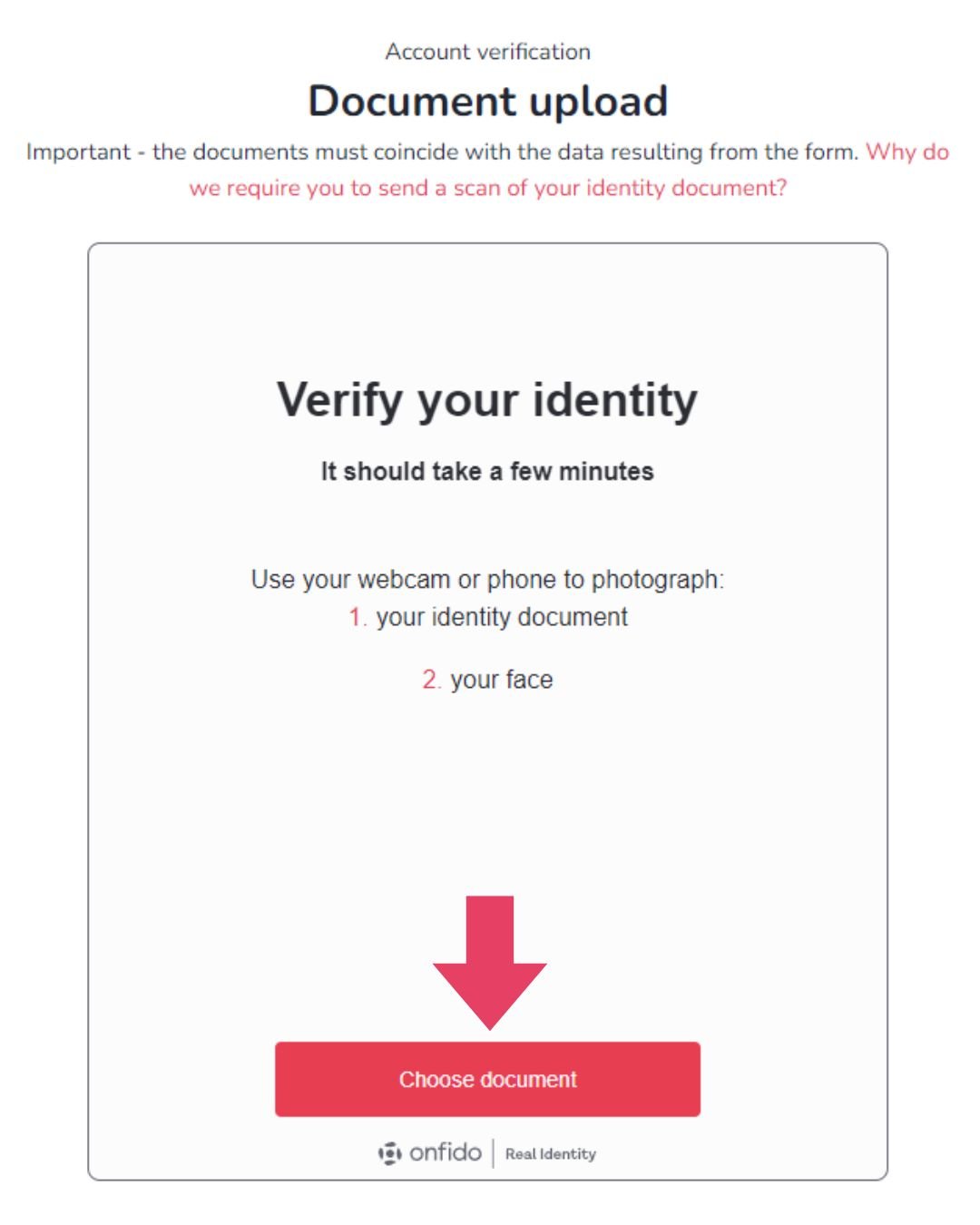
You will need to upload a photo of your ID and a photo of your face.
Click on the ‘Choose document’ button to start the process. Select the issuing country, choose your document, and proceed to upload photos.
You can use your phone's camera or upload photos you already have on your hard drive (no scans or photocopies accepted).
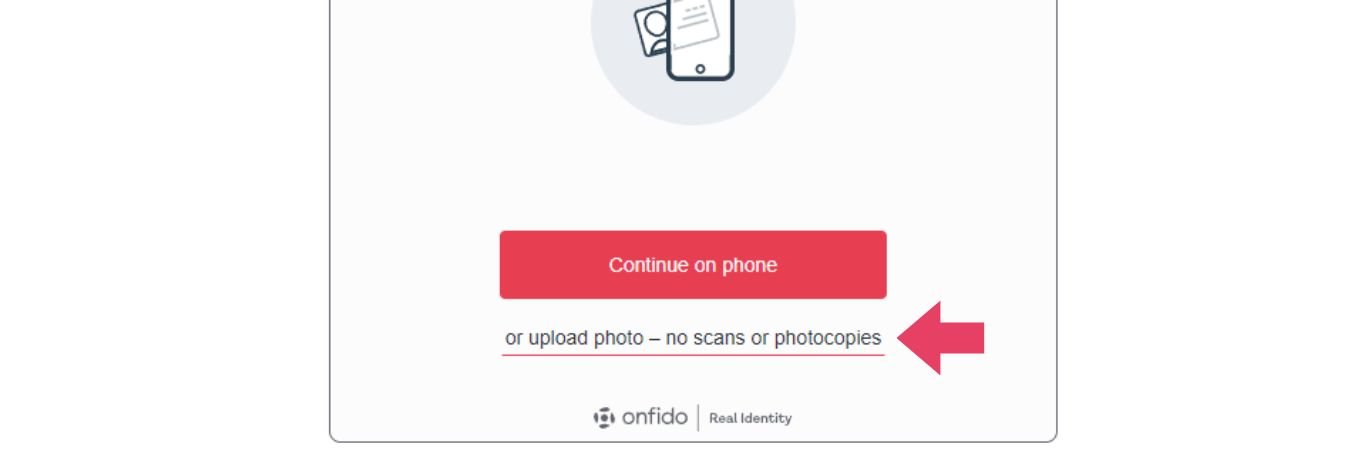
To upload photos from your hard drive, click on 'or upload photo - no scans or photocopies' under the 'Continue on phone' button.
If you have chosen the 'Continue on phone' option, you will be presented with a QR code that you will need to scan using the camera on your mobile device. After scanning the QR code, you will automatically be taken to the Onfido digital identification page. Follow the on-screen instructions. You will need to take clear photos of your ID and photos of your face.
3. Filling the Company Form
Once you have created an account and passed verification as a natural person, you can proceed to fill in the form for your company or organization.
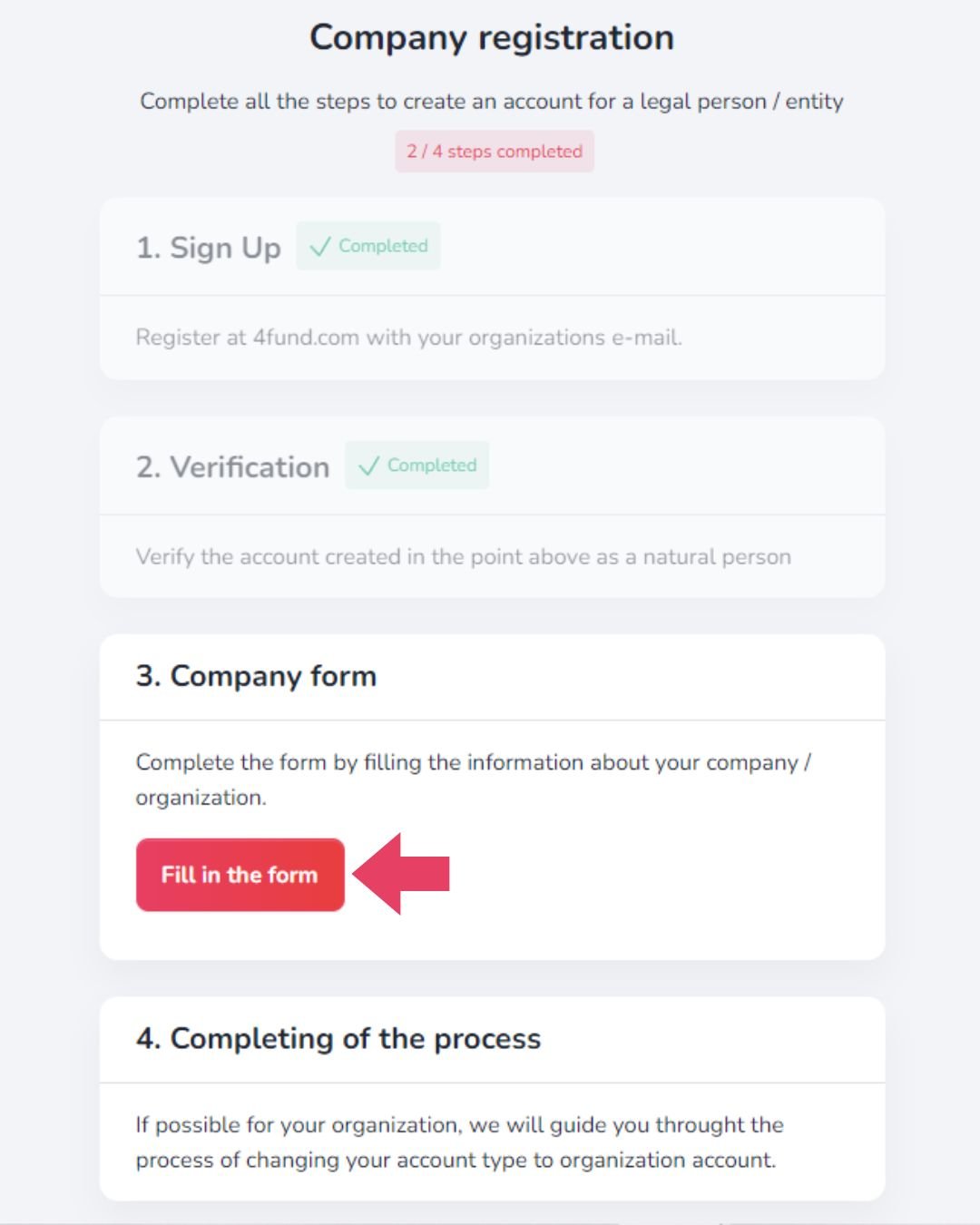
Click on the 'Fill in the form' button. Complete the contact form. Enter:
- Company/organization name
- Company/organization website
- Company/organization legal form
- Company/organization description
- Description of the project that the company/organization wants to organize on 4fund
- Estimated monthly number of payments for the project
- Country
- Social media link (you can add more than one - click on 'Add another social media link')
Note that you do not have the option of entering an email address. It is automatically filled in.
Once you have read the terms and conditions and privacy policy, please accept them and consider whether you wish to receive newsletters. After that, click on the ‘Send message’ button. Our team of specialists will carefully review your request!
4. Completing of the Process
You will receive a company registration response from our team once your application has been carefully reviewed. We will guide you through the process of changing your account type. If you have any further questions, feel free to contact us! We will be happy to answer any questions you may have and help you through the process!
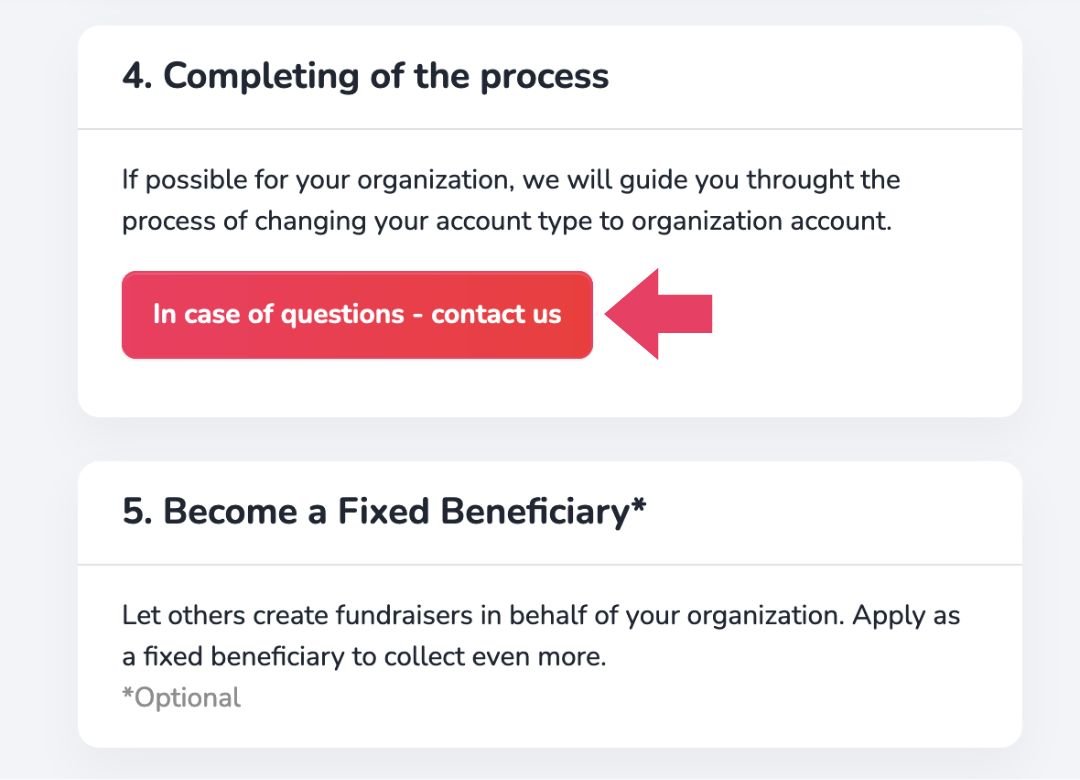
Making an Organization a Fixed Beneficiary
While you wait for a response, we recommend that you read our article on fundraising on behalf of NGOs. This type of campaign is an easy way to let others raise money for your organization
Want to know more about the process?
Want to know more about the process?